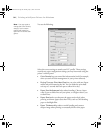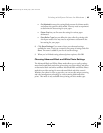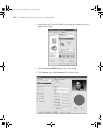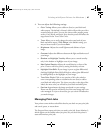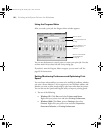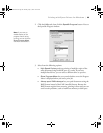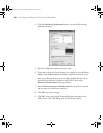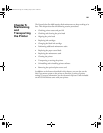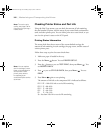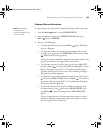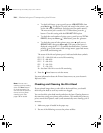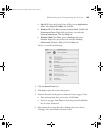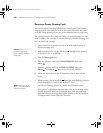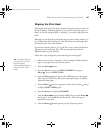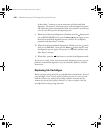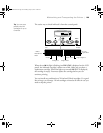5-102
102 | Maintaining and Transporting the Printer
Checking Printer Status and Part Life
Using the SelecType menus, you can check the amount of ink remaining,
the total number of prints, and the status of your cutter blade, maintenance
tank, and other printer parts. You can either print out a status check, or you
can view the printer’s status on the LCD panel.
Printing Status Information
The status check sheet shows some of the current default settings, the
amount of ink remaining in each cartridge, the page count, and the status of
various printer parts.
Follow these steps to print the status check sheet:
1. Make sure paper is loaded in the tray.
2. Press the
Menu button. You see PRINTER SETUP.
3. Press the button so you see
TEST PRINT, then press Menu . You
see
NOZZLE CHECK.
4. Press so you see
STATUS CHECK, then press Menu . You see
PRINT.
5. Press
Menu again to start printing.
The amount of ink left or the component life is indicated as follows:
E*****F = 100–81% ink or service life remaining
E**** F = 80–61%
E*** F = 60–41%
E** F = 40–21%
E* F = 20–11%
% = less than 10% ink or service life remaining
Note: To test the print
quality, see page 104 for
instructions on printing a
nozzle check.
Note: You can replace
the ink cartridges, cutter
blade, and maintenance
tank yourself. Other
printer parts need to
be replaced by an
authorized Epson service
technician.
sp4800Guide.book Page 102 Monday, May 9, 2005 10:49 AM