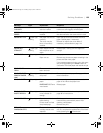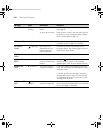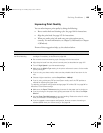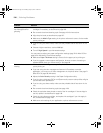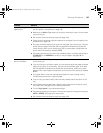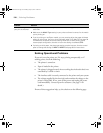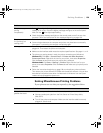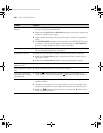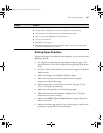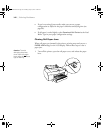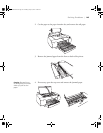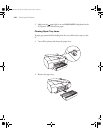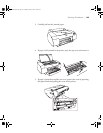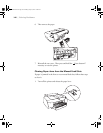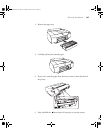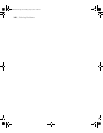6-141
Solving Problems | 141
Solving Paper Problems
If paper feed or paper jam problems occur frequently, try one or more of the
following solutions:
• For roll paper, try adjusting the paper suction setting. See page 59 for
more information. You can also adjust this setting through your printer
driver.
• For heavy or thick media, follow the instructions on page 46 to load the
media correctly.
• Make sure the paper is not folded, wrinkled, or damp.
• Make sure the printer’s environment falls within the required
temperature and humidity range.
• Make sure the paper is not too thick or too thin. See pages 37 and
150 to 151 for paper specifications.
• Make sure no foreign objects are inside the paper path.
• Make sure the printer isn’t located in a brightly lit area. The paper
sensors may not operate correctly.
• Make sure the Media Type and Paper Source settings in the printer
software are correct.
• Make sure the platen gap setting is correct for the paper or media you’re
printing on. See page 58 for more information.
Printing is too slow. ◗ Turn on High Speed in your Advanced settings.
◗ Choose a lower resolution in your printer software for faster printing.
◗ Clear space on your hard drive or run a defragmentation utility.
◗ Don’t run too many applications at the same time.
◗ Turn off virtual memory.
◗ Add RAM to your system.
◗ Consider upgrading your system to support a faster connection to the printer:
either IEEE 1394 FireWire or USB 2.0.
Problem Solution
sp4800Guide.book Page 141 Monday, May 9, 2005 10:49 AM