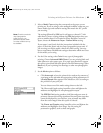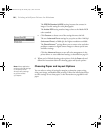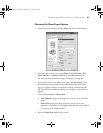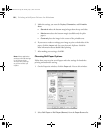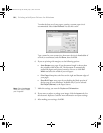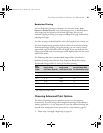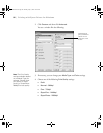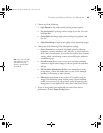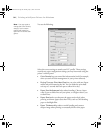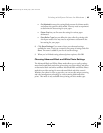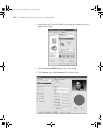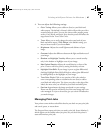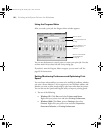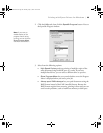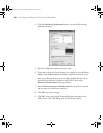4-93
Printing with Epson Drivers for Windows | 93
5. Choose any of the following:
• High Speed for fast, bidirectional printing at lower quality.
• Flip Horizontal for printing a mirror image of your file. Use with
backlight film.
•Finest Detail for sharper edges when printing text, graphics, and
line art.
• Edge Smoothing to improve the quality of low-resolution images.
6. Choose one of the following Color Management settings:
• Color Controls lets you specify individual values for adjusting
brightness, contrast, saturation, and CMY inks, or choose from the
three Color Control modes. You can also choose from three Gamma
settings, which control image contrast by modifying the midtones
and midlevel grays.
• PhotoEnhance allows you to correct noise and other problems
common to digital camera images or choose special tone and effect
settings.
• Off (No Color Adjustment) disables color management in the
printer driver. Choose this mode when you use a color managed
workflow in Photoshop or other software.
•ICM adjusts colors based on the printer’s ICC profile, using the
Image Color Matching system and the printer’s Epson Standard
profile. In most cases, you will get better results by applying color
management in your application, rather than in the printer driver.
7. If you are using non-Epson media and you need to fine-tune its
performance, click the
Paper Config button.
Tip: If you turn off color
management, you can
still control the ink
density, as described
on page 94.
sp4800Guide.book Page 93 Monday, May 9, 2005 10:49 AM