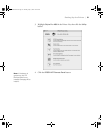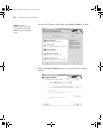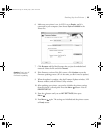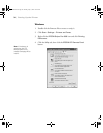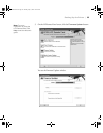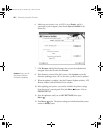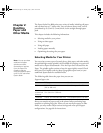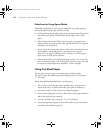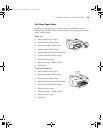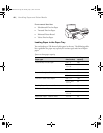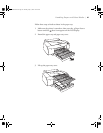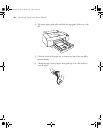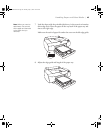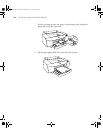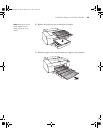2-38
38 | Handling Paper and Other Media
Guidelines for Using Epson Media
Follow these guidelines, as well as those included in your paper package,
when printing on Epson paper and other media:
• Avoid touching the printable surface with your bare hands. Fingerprints
may affect print quality. Handle media by the edges or use cotton
gloves.
• Always choose the correct Media Type setting in your printer driver
software before you send your job. See page 68 (Mac OS X) or page 85
(Windows) for instructions.
• Always select the correct paper source (roll or sheet) in both the printer
driver software and on the printer’s control panel. See page 65
(Mac OS X) or page 87 (Windows) for instructions on selecting the
paper source in your printer software.
• Keep unused media in its original packaging and store it in a cool, dry
place to maintain quality. Avoid storing your printouts where they will
be exposed to high temperature, humidity, or direct sunlight.
Using Cut Sheet Paper
You can print on many types of cut sheet paper and other media.
The Epson Stylus Pro 4800 accepts sheets ranging from 8 × 10 inches to
17×22inches.
Follow these additional guidelines for cut sheet paper:
• You can leave your roll paper on the spindle when you print on cut
sheets; make sure it is removed from the paper path and rolled up.
• Store sheet media on a flat surface in its original package.
• If you need to add paper to the tray, first remove all the paper and then
add to the stack that you removed.
• Use the 250 Media Type setting for 17 × 22-inch sheets.
• If you’re using fine art paper or other thick media, you need to load it
manually, as described on page 46.
sp4800Guide.book Page 38 Monday, May 9, 2005 10:49 AM