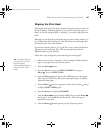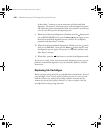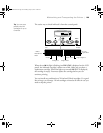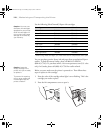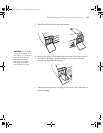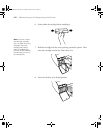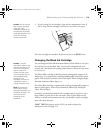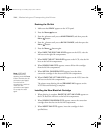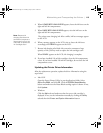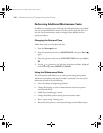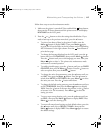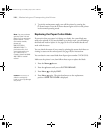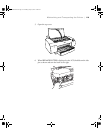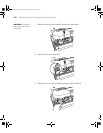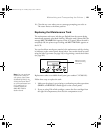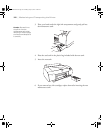5-115
Maintaining and Transporting the Printer | 115
4. When LOWER BOTH INK LEVERS appears, lower the ink levers on the
right and left ink compartments.
5. When
RAISE BOTH INK LEVERS appears, raise the ink lever on the
right and left ink compartments.
The printer starts charging ink. After a while, ink lever messages appear
on the LCD.
6. When a message appears on the LCD, raise or lower the ink levers
accordingly until
READY appears on the LCD.
7. Because ink charging after black ink conversion consumes a large
quantity of ink, you may need to replace the ink cartridges soon.
When
READY appears on the LCD, ink charging is complete.
8. If you have installed 110 ml ink cartridges, close the ink compartment
covers. If you have installed 220 ml ink cartridges, do not close the ink
compartment covers.
Updating the Printer Driver Information
After the replacement operation, update the driver information using the
steps below.
• Mac OS X
Open the Epson Printer Utility in your Applications folder. Select
Stylus Pro 4800, and click OK. Click the EPSON StatusMonitor
button and make sure the Matte Black cartridge option is shown. If not,
click
Update.
• Windows
Click the
Main tab and make sure that the correct ink cartridge is
displayed. If not, set the information manually by clicking the
Utility
tab and then the
Printer and Option Information button.
Note: Because ink
charging after black ink
conversion consumes a
large quantity of ink, you
may need to replace the
ink cartridges soon.
sp4800Guide.book Page 115 Monday, May 9, 2005 10:49 AM