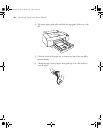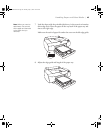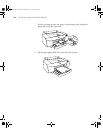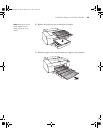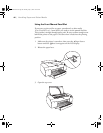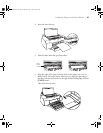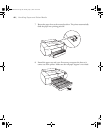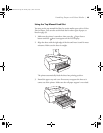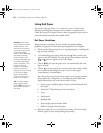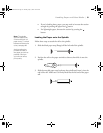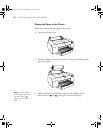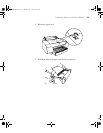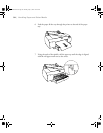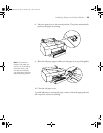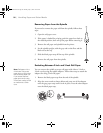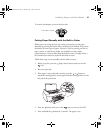2-50
50 | Handling Paper and Other Media
Using Roll Paper
You can use roll paper with a 2- or 3-inch core, up to 17 inches wide.
Manually switching from one paper roll to another is a simple process.
Check the Epson Pro Graphics web site (http://prographics.epson.com) or
your authorized Epson dealer for available media.
Roll Paper Guidelines
When printing on roll paper, be sure to follow the media handling
guidelines on page 38, as well as these special guidelines for roll paper:
• When storing roll paper, keep it in its original packaging—including the
bag, end caps, and box.
• To avoid feeding excess paper, make sure the Sheet icon does not
appear on the LCD display. Press the Paper Source button until the
or roll icon appears on the LCD display.
• Choose if you want the paper to be cut automatically after each
page is printed.
• Choose if you’re printing on canvas or other heavy media. Media
that is too thick will damage the cutter. Use of a rotary paper
cutter/trimmer is recommended.
Also choose this setting if you want to print a series of pages and keep
them together for cutting later on. The following media (and other
similar materials) do not work with the built-in cutter:
• Fine art paper (including Epson Textured and UltraSmooth Fine
Art Paper)
• PremierArt
TM
Water Resistant Canvas for Epson
• Vinyl
• Matte board
• Backlight film
• Heavyweight polyester banner media
• DuPont
™
Semigloss Proofing Paper
• Release the paper lever to view the suction setting. The suction helps
hold the paper in place during loading and printing.
Caution: Some 2-inch
core roll paper at widths
smaller than 10" may
cause the print head to
strike the surface of the
paper due to paper
curling. This will damage
the paper by leaving
scratch marks on the
surface of the paper and
it can also cause paper
jams if the paper is torn
during the printing
process. If you notice
head strike marks or
paper jams when printing
on this type of paper,
Epson recommends
printing on 3-inch core
paper or wider paper.
Tip: To avoid wasting
paper on thick paper,
chose , then turn off
the Auto Cut setting in
the driver.
sp4800Guide.book Page 50 Monday, May 9, 2005 10:49 AM