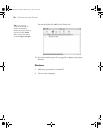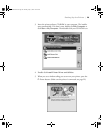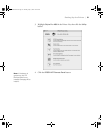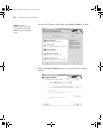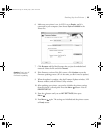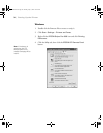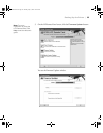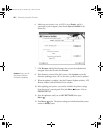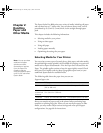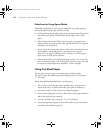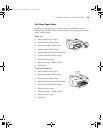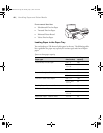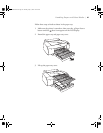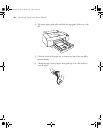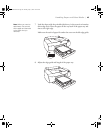1-36
36 | Setting Up the Printer
6. Make sure your printer is on, its LCD is set to Ready, and it is
connected to your computer, then choose
Stylus Pro 4800 in the
Printer list.
7. Click
Browse and find the firmware that you just downloaded and
unzipped. Select the file and click
Choose.
8. If the firmware version of the file is newer, click
Update to start the
firmware updating process. (If it is the same, you don’t need to update.)
9. When the update is complete, close the Firmware Updater window, LFP
Remote window, and the Printer Driver window.
10. After updating your printer, you need to initialize the printer settings
from the printer’s control panel. Press the
Menu button. You see
PRINTER SETUP.
11. Press the button until you see
INIT SETTINGS, then press
Menu .
12. Press
Menu again. The printer settings are initialized and the printer
returns to
Ready status.
Caution: Don’t turn off
the printer while the
firmware is updating.
sp4800Guide.book Page 36 Monday, May 9, 2005 10:49 AM