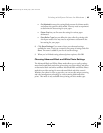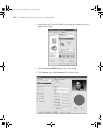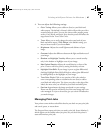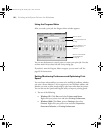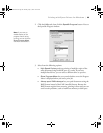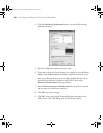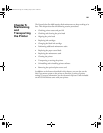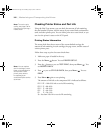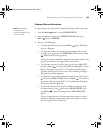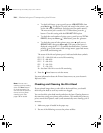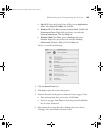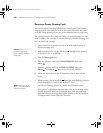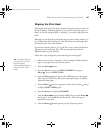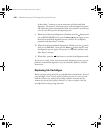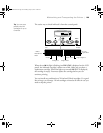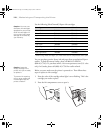5-103
Maintaining and Transporting the Printer | 103
Viewing Status Information
To view printer status information instead of printing it, follow these steps:
1. Press the
Menu button. You see PRINTER SETUP.
2. Press the button until you see
PRINTER STATUS, then press
Menu . You see VERSION.
3. Do one of the following:
• To check the firmware version, press Menu again. When done,
press the button.
• To check the number of pages that can be printed with each ink
cartridge, press until you see
PRINTABLE PG, then press Menu
. When done, press the button.
This option must be enabled by using the maintenance mode on the
printer’s control panel. See page 116 for instructions.
• To check the amount of ink left, press until you see INK LEFT,
then press
Menu . The status of the first cartridge (MK, or matte
black) is displayed, using the
E*****F symbols described above.
Continue pressing to see the status of the remaining cartridges.
When done, press the button.
• To check how much of the maintenance tank has been used, press
until you see
MAINT TANK, then press Menu . The status of
the tank is displayed, using the
E*****F symbols described above.
When done, press the button.
• To check the amount of ink used (in milliliters) and paper used
(in square meters), press until you see
USAGE COUNT, then
press
Menu . Clear this setting with the USE COUNT CLR
option.
You can change the units of measurement from meters to inches
and feet by using the maintenance mode on the printer’s control
panel. See page 116 for instructions.
Note: Some status
information is a
projection based on the
last print made.
sp4800Gui de.book Page 103 Monday, May 9, 2005 10:49 AM