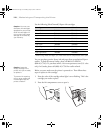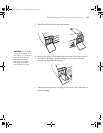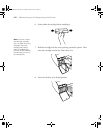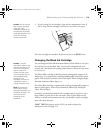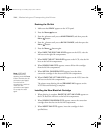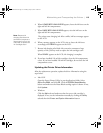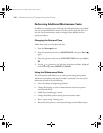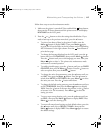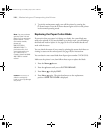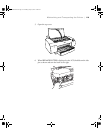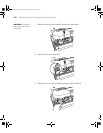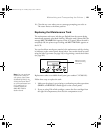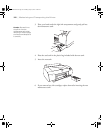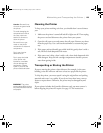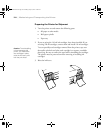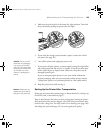5-118
118 | Maintaining and Transporting the Printer
3. To exit the maintenance mode, turn off the printer by pressing the
P Power button. Press the P Power button again to turn on the printer
in the normal operating mode.
Replacing the Paper Cutter Blade
If you notice that your paper isn’t being cut cleanly, the cutter blade may
need to be replaced. If you use the blade to cut heavy stock, you will damage
the blade and need to replace it. See page 50 for a list of media that do not
work with the cutter.
You can check the status of your cutter by printing the status check sheet or
viewing its status on the control panel. See page 103 for instructions.
You can obtain a new cutter blade from Epson (part number C12C815291).
Make sure the printer is on, then follow these steps to replace the blade:
1. Press the
Menu button.
2. Press the button until you see
CUTTER REPLACE.
3. Press
Menu to display EXEC.
4. Press
Menu again. The print head moves to the replacement
position.
OPEN TOP COVER is displayed.
Note: You can purchase
genuine Epson ink and
paper from an authorized
Epson reseller. To find
the nearest reseller,
please call
800-GO-EPSON
(800-463-7766). To
purchase online, visit
www.epsonstore.com
(U.S. sales only). In
Canada, please call (800)
463-7766 for reseller
referral.
C
aut
i
on:
D
o not try to
slide the carriage by
hand, or you may damage
the printer.
sp4800Guide.book Page 118 Monday, May 9, 2005 10:49 AM