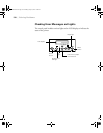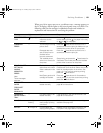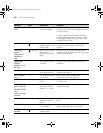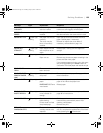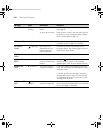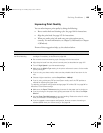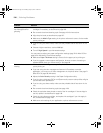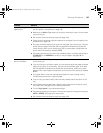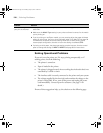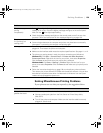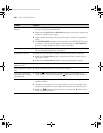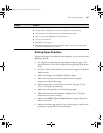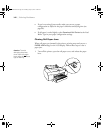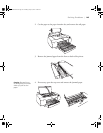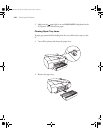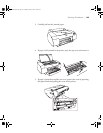6-138
138 | Solving Problems
Solving Operational Problems
If you can’t turn the printer on, if it stops printing unexpectedly, or if
nothing prints, check the following:
• The printer is turned on.
• Paper is loaded in the printer.
• The printer is plugged securely into a working electrical outlet that’s not
controlled by a switch or timer.
• The interface cable is securely connected to the printer and your system.
• The voltage supplied by the electrical outlet matches the voltage on the
printer’s rating label. If not, turn off the power and unplug the power
cord immediately. Contact Epson for assistance. (See page 11 for
details.)
If none of these suggestions help, try the solutions on the following page.
The bottom edge of
your print is smeared.
◗ The paper is curled toward the printable side. Flatten the paper or curl it toward the
other side.
◗ Make sure the Media Type setting in your printer software is correct for the media
you’re printing on.
◗ If you’re printing on non-Epson media, you may need to adjust the paper thickness
setting or drying time. Use your printer software (page 72 for Mac OS X or page 94
for Windows) to choose the correct setting. When you’re done printing with a
custom paper configuration, be sure to return the setting to standard (STD).
◗ If printing on thick paper, the platen gap setting may be incorrect. Use the control
panel to change the setting to WIDE or WIDER. See page 58 for instructions.
Problem Solution
sp4800Guide.book Page 138 Monday, May 9, 2005 10:49 AM