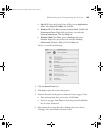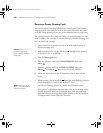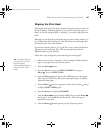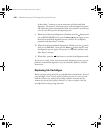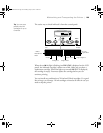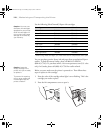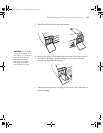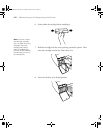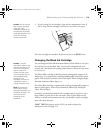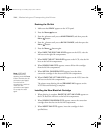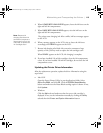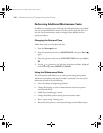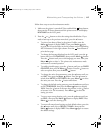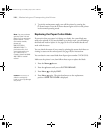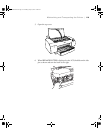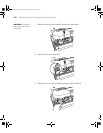5-113
Maintaining and Transporting the Printer | 113
9. If you’re using 110 ml cartridges, close the ink compartment cover. If
you’re using 220 ml cartridges, you’ll have to leave the cover open.
Once the cartridges are installed, the printer returns to its
READY state.
Changing the Black Ink Cartridge
You can change the black ink from Matte Black to Photo Black or vice-versa.
You will need to use the Black Ink Conversion Kit (included with your
printer) and a new black ink cartridge (either Matte or Photo that you want
to convert to).
The Photo Black cartridge is ideal for printing photographic images on all
media types. It is optimized for traditional photographic and ink jet-coated
papers, such as Epson Premium Luster Photo Paper, Photo Semigloss Paper,
Premium Semimatte Photo Paper, etc.
The Matte Black cartridge is optimized for printing photographic images on
matte or plain papers, such as Epson Enhanced Matte Paper and Epson
Velvet Fine Art Paper.
Generally, you should switch black ink cartridges only if you plan to run a
large number of print jobs in the new mode. Since it takes about several
minutes to switch and consumes some ink, you shouldn’t switch cartridges
more often than necessary.
If
MNT TNK FULL appears on the LCD, you need to replace the
maintenance tank. See page 121.
Caution: Do not remove
and re-insert cartridges
more often than
necessary. Doing so can
compromise the needle
valve seal and allow air to
enter the ink tubes,
causing nozzle loss.
Caution: To avoid
interruption, observe the
following conditions: Do
not turn off the printer,
open the top cover,
remove the rear cover,
move the paper lever to
the released position,
remove the ink
cartridges, remove the
maintenance tank, or
unplug the power cord.
Note: If an electrical
power failure occurs
during this operation, turn
the printer on again. You
can continue your
procedure at the
breakpoint.
sp4800Guide.book Page 113 Monday, May 9, 2005 10:49 AM