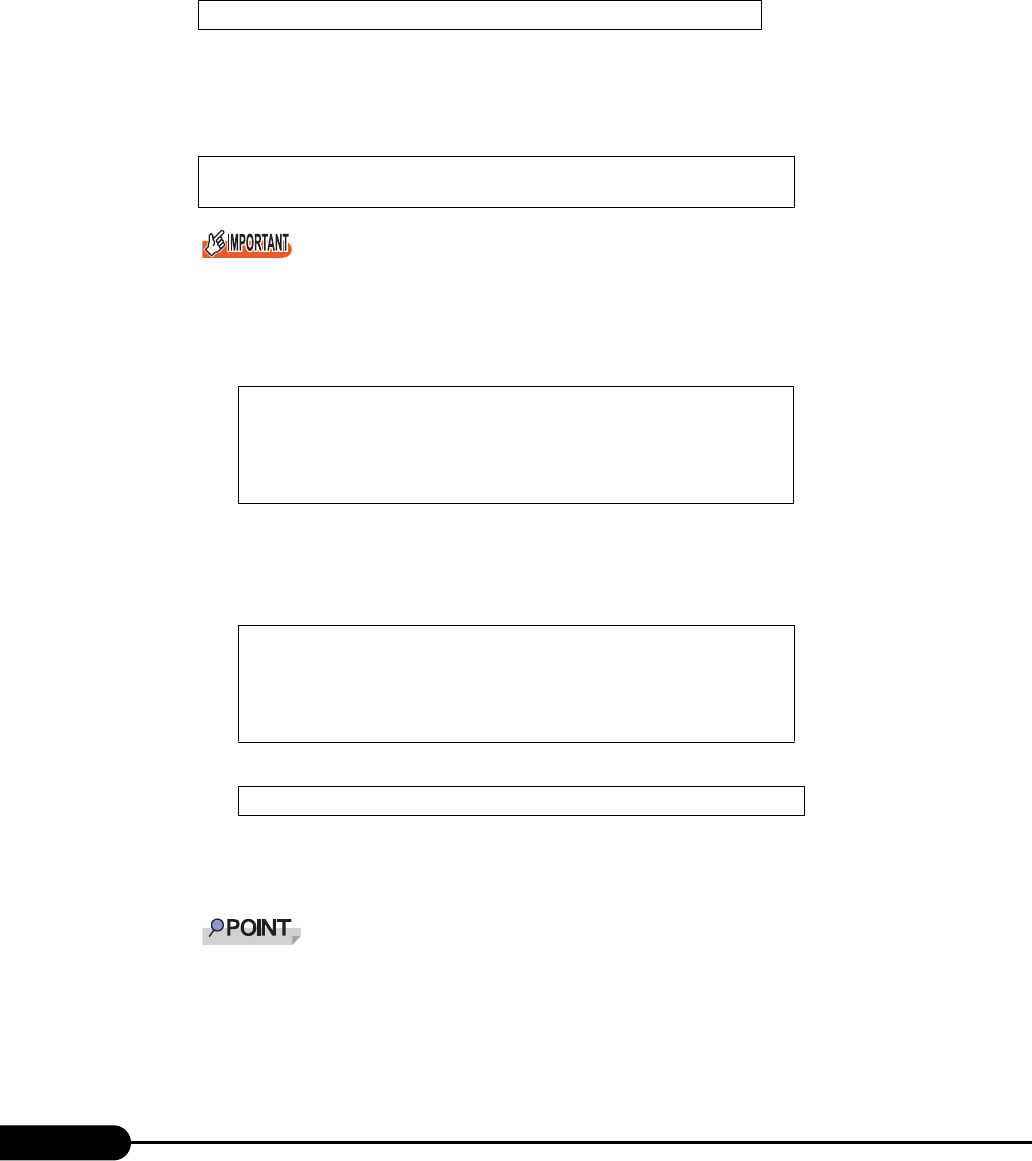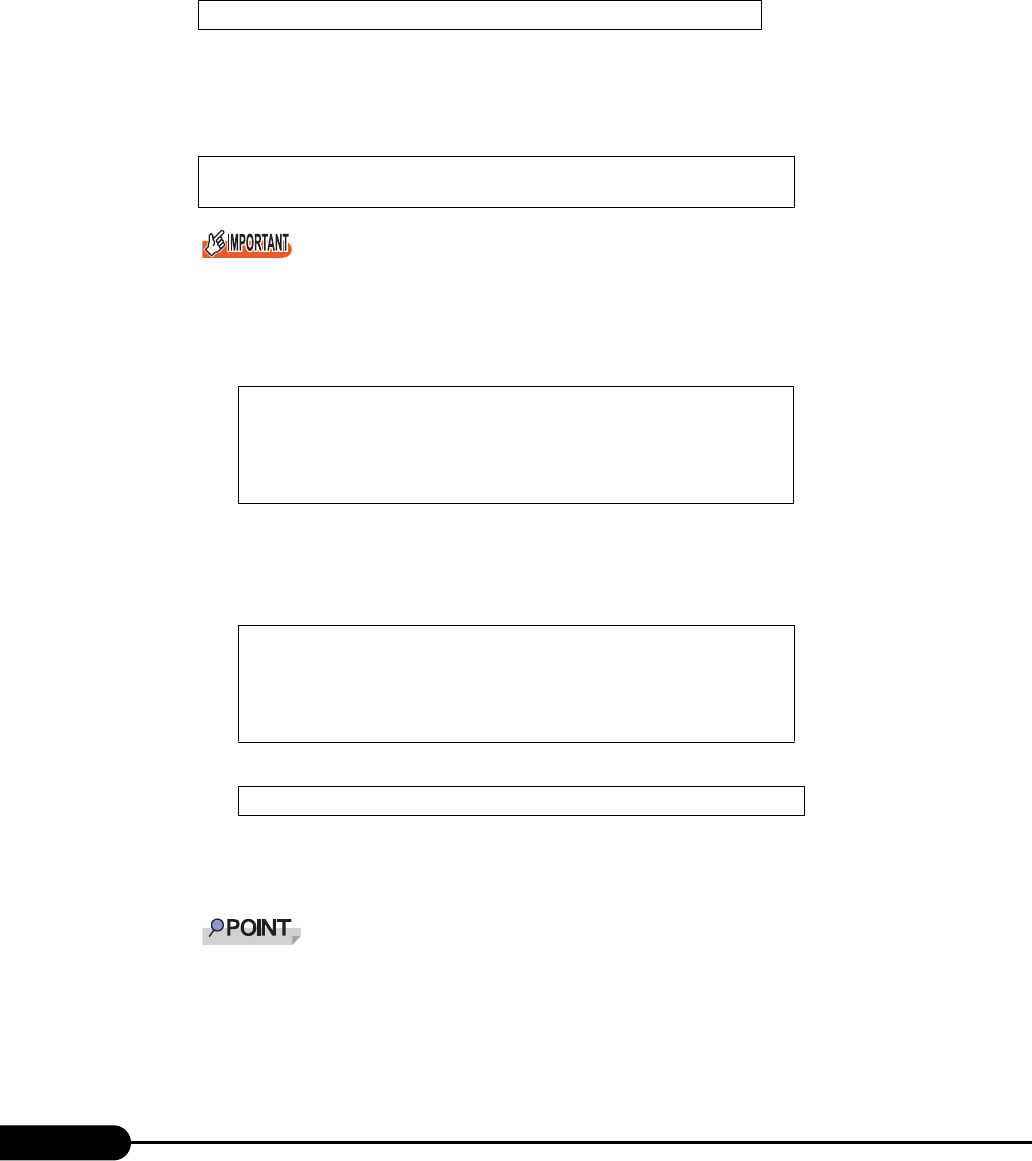
118
Chapter 4 Manual OS Installation
2 Insert the Windows 2000 Server CD-ROM.
Turn on the server and insert the Windows 2000 Server CD-ROM immediately into the CD-ROM
drive. Check there are no floppy disks in the floppy disk drive. When the active area is specified
on the hard disk, the following message appears.
Pressing any key while this message is displayed boots the system from the CD-ROM.
3 The [Windows 2000 Server Setup] window appears.
Immediately, the following message appears at the bottom of the window. Press the [F6] key.
This message will be displayed for a short time after the setup window (blue screen) appears.
Press the [F6] key immediately after the window turns blue.
4 Install the drivers manually.
1. When the following message appears, press the [S] key.
2. When the "Please insert the disk labeled Manufacturer-supplied hardware support
disk into Drive A:" message appears, insert the driver disk created from the
ServerStart CD-ROM and press the [Enter] key.
The following message appears.
3. Select the following and press the [Enter] key.
4. Follow the window instructions to perform installation.
When a message prompting you to insert a floppy disk appears, insert the proper
driver disk and press the [Enter] key.
Repeat these procedures to install a driver for another card.
5 Follow the instructions from the setup program to continue the installation
procedures.
Press any key to boot from CD....
Press F6 if you need to install a third party SCSI or RAID
driver ...
To specify additional SCSI adapters, CD-ROM drives,
or special disk controllers for use with Windows 2000,
including those for which you have a device
support disk from a mass storage device
manufacturer, press S.
You have chosen to configure a SCSI Adapter for use
with Windows 2000, using a device support disk
provided by an adapter manufacturer.
Select the SCSI Adapter you want from the following
list, or press ESC to return to the previous screen.
LSI Logic PCI SCSI/FC MPI Miniport Driver