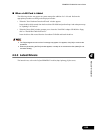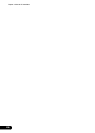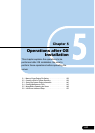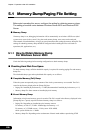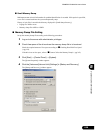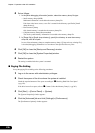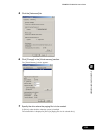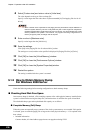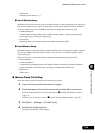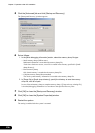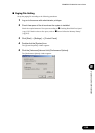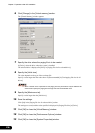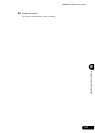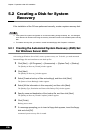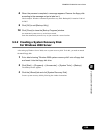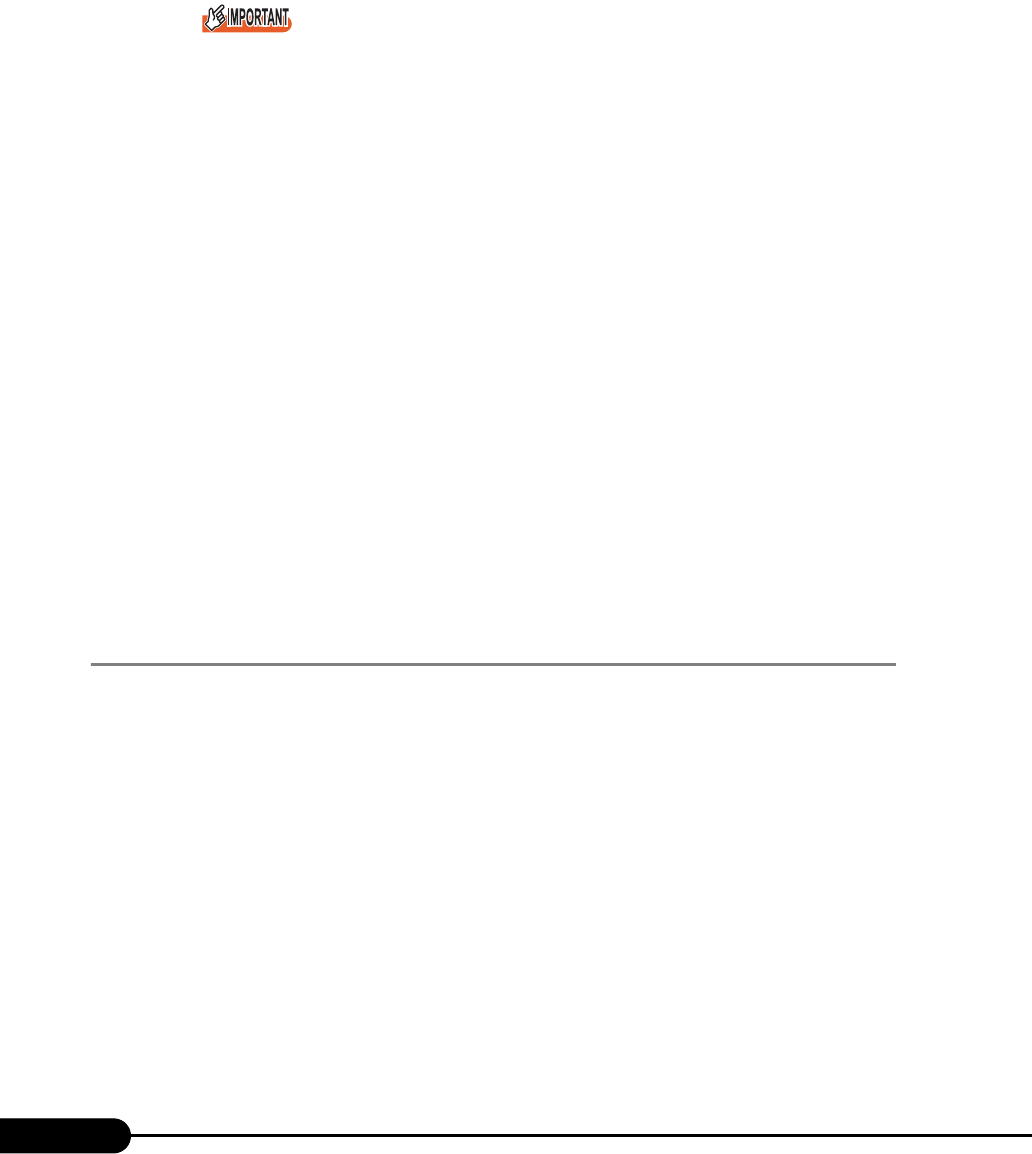
132
Chapter 5 Operations after OS Installation
8 Select [Custom size] and enter a value in [Initial size].
The value depends on the type of the set dump file.
Specify a value larger than the value shown in [Recommended] in [Total paging file size for all
drives].
When a smaller value is specified for the paging file size, performance may be affected. For
maximum system efficiency, be sure to set [Initial size] with a value larger than the [Recom-
mended] size described in [Total paging file size for all drives]. The recommended size is total
memory installed in the system x 1.5. However, if a program consuming a large amount of
memory is regularly used, set a larger size as required.
9 Enter a value in [Maximum size].
Specify a value larger than the [Initial size].
10 Save the settings.
Click [Set] in the [Paging file size for selected drive] section.
The settings are saved, and the value specified is displayed in [Paging File Size] of [Drive].
11 Click [OK] to close the [Virtual Memory] window.
12 Click [OK] to close the [Performance Options] window.
13 Click [OK] to close the [System Properties] window.
14 Restart the system.
The setting is enabled after the system is restarted.
5.1.2 How to Obtain Memory Dump
For Windows 2000 Server
Check the following settings before starting configuration to obtain memory dump.
■ Checking Hard Disk Free Space
Once memory dump is obtained, a file containing contents of the whole physical memory installed in the
system is created. Before storing the dump file, confirm that there is sufficient free space in hard disk.
The obtainable dump types and required hard disk capacity are as follows.
● Complete Memory (Full) Dump
When the system unexpectedly stops, contents of the whole system memory are recorded. If this option
is selected, space to retain the paging file as large as the whole physical memory x 1.3 is required in the
boot volume.
• Included information
Common header, all virtual address pages that are not paged out during STOP