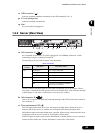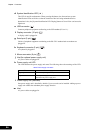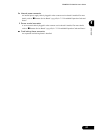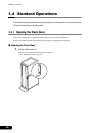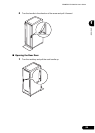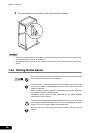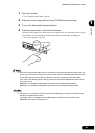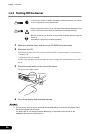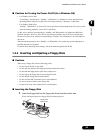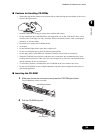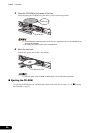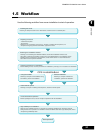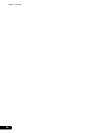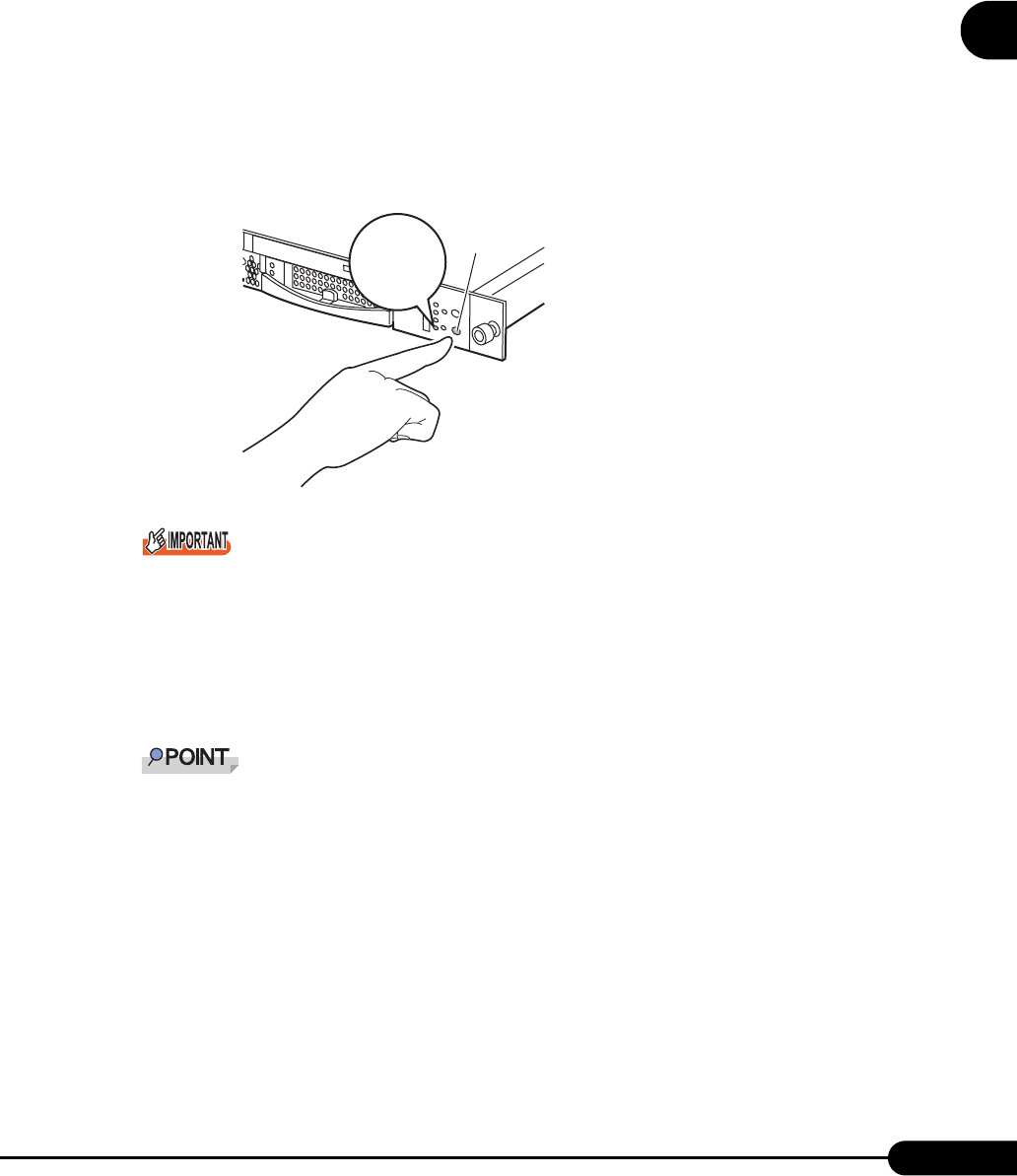
31
PRIMERGY RX200 S2 User’s Guide
1
Overview
1 Open the rack door.
"1.4.1 Opening the Rack Door" (pg.28)
2 Make sure that the floppy disk drive and CD-ROM drives are empty.
3 Turn on the display and peripheral devices.
4 Press the power switch on the front of the server.
The power switch lights green. When the power is turned on, the server performs Power On Self
Tests (POST). If any abnormalities are detected by POST, error messages are displayed.
"9.2.2 Error Messages" (pg.255)
After connecting the power cable, wait for 10 seconds or more before pressing the power switch. The
power may not be turned on properly if the power switch is pressed immediately after the power cable
is connected (the green power LED turns amber). If this occurs, press the power switch again.
If this occurs, the following system event log can be found with Server Management Tools. However,
this is not an error.
MMM-DD-YYYY HH:MM:SS: 050301FFFF-24 Overcurrent S=LimitExceeded-Asserted
MMM-DD-YYYY HH:MM:SS: 050300FFFF-24 Overcurrent S=LimitNotExceeded-Asserted
The time to turn on/off the server can be set with the ASR setting (on the [Power On/Off] tab) using
ServerView supplied with this server.
For details, refer to "3.2 Settings for Server Monitoring" in "ServerView User's Guide" on the
PRIMERGY Document & Tool CD (Disc 2).
Power switch
The server's
power LED is
lit green