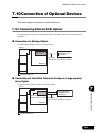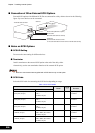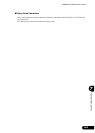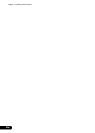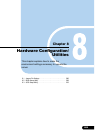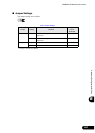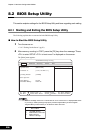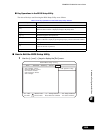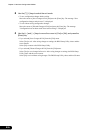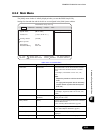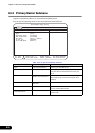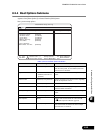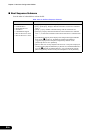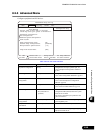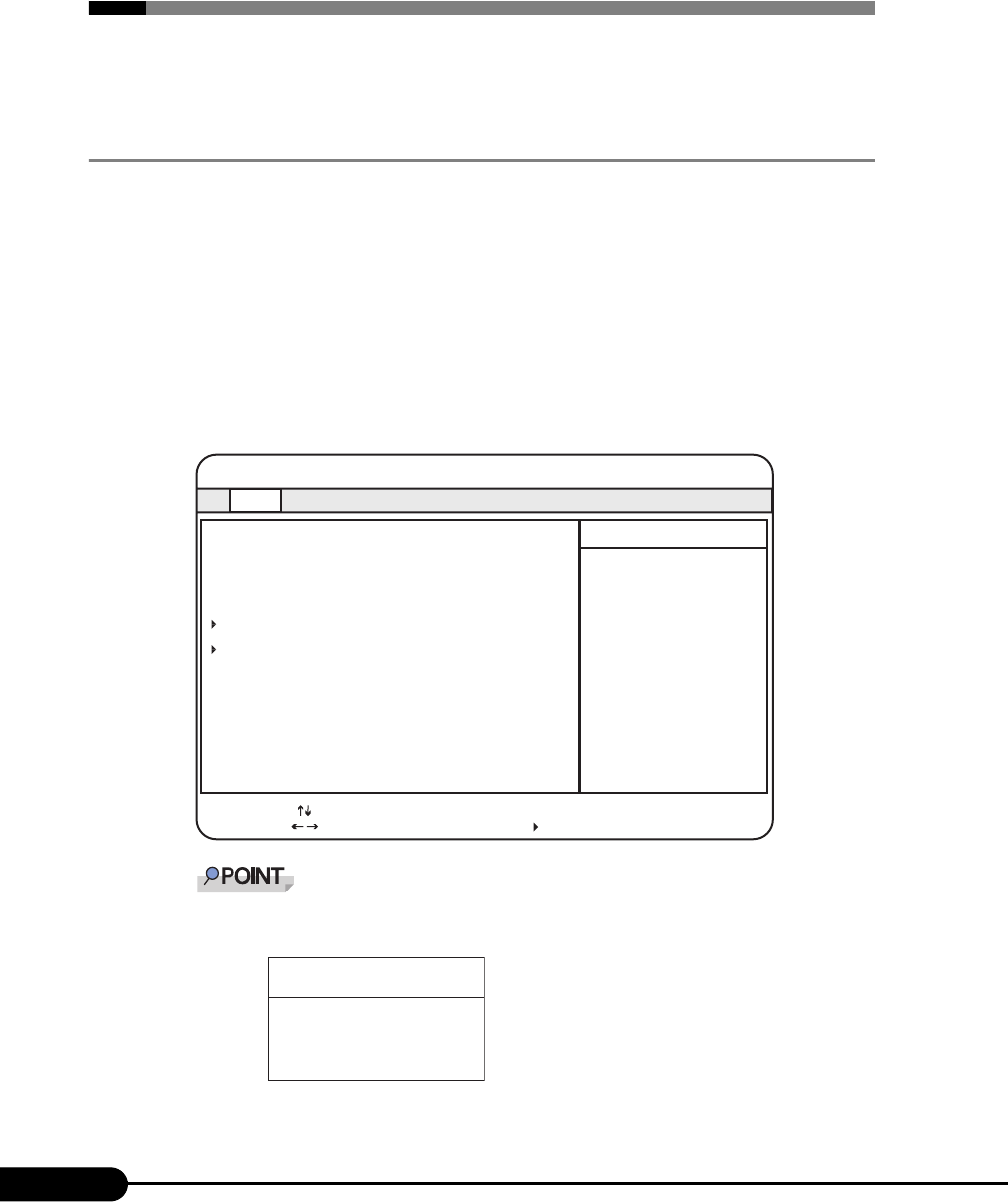
208
Chapter 8 Hardware Configuration/Utilities
8.2 BIOS Setup Utility
This section explains settings for the BIOS Setup Utility and items regarding each setting.
8.2.1 Starting and Exiting the BIOS Setup Utility
The following explains how to start and exit the BIOS Setup Utility.
■ How to Start the BIOS Setup Utility
1 Turn the server on.
"1.4.2 Turning On the Server" (pg.30)
2 After memory counting in POST, press the [F2] key when the message "Press
<F2> to enter SETUP <F12> to boot menu" is displayed on the screen.
The [Main] menu appears.
While the message "Press <F2> to enter SETUP <F12> to boot menu" is displayed after mem-
ory counting in POST, pressing the [F12] key causes the [Boot Menu] window to appear.
The [Boot Menu] window allows you to select the disk to boot next.
Advanced Security Server Exit
1/2"]
System Time [HH:MM:SS]
System Date: [MM:DD:YYYY]
Diskette A: [1.44/1.25 MB 3
Primary Master [CD-ROM]
Boot Options
Base Memory nnn KB
Extended Memory nnnnn KB
PhoenixBIOS Setup Utility
Item Specific Help
Main
Select Sub-Menu
F1
Esc
Select Item
Select Menu
Change Values-/+
Enter
Info
Exit
F9
F10
Setup Defaults
Save and Exit
Boot Menu
1. CD-ROM Drive
2. +Removable Devices
3. +Hard Drive
<Enter Setup>