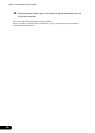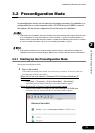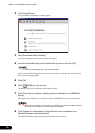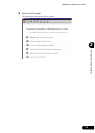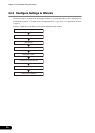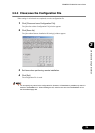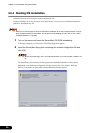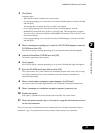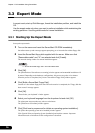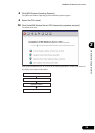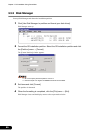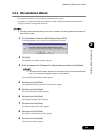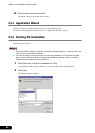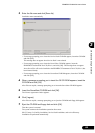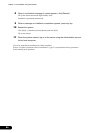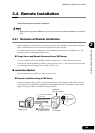78
Chapter 3 OS Installation Using ServerStart
3.3 Expert Mode
In expert mode, start up Disk Manager, format the installation partition, and install the
OS.
Use the expert mode only when you want to perform installation while maintaining the
existing partitions. Use the guided mode for normal installation.
3.3.1 Starting Up the Expert Mode
Start up the expert mode.
1 Turn on the server and insert the ServerStart CD-ROM immediately.
ServerStart starts up and a message appears prompting you to insert the ServerStart floppy disk.
2 Insert the ServerStart floppy disk supplied with the server. Make sure that
"Removable media" and "A:" are selected and click [Create].
The network setting window for remote installation appears.
Set the ServerStart floppy disk in the write-enabled state.
3 Click [OK].
The [Initialization of ServerStart core running] window appears and unattended installation will
be started. Depending on the hardware configurations, this process may take a few minutes.
When the process is completed, the [Create a ServerStart Floppy Disk] window appears.
4 Click [Build a ServerStart Floppy Disk].
Creation of a ServerStart floppy disk starts.When the creation is completed, the "Floppy disk has
been created." message appears.
5 Click [OK].
"Please Select your keyboard" window appears.
6 Select your keyboard language from the dropdown list and click [OK].
The subsequent start procedure may take several minutes.
The [Welcome to ServerStart] window appears.
7 Click [Click here to prepare and/or initiate an operating system installation].
The [Select the operating system to be installed] window appears.
Click [Special Hints on Operating System Installation] and read the contents. Important
information such as limitations on disk configuration is described.