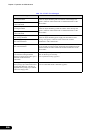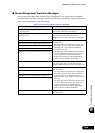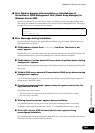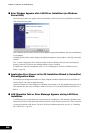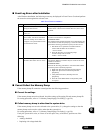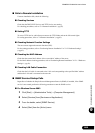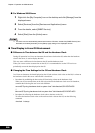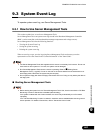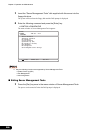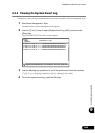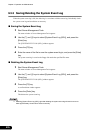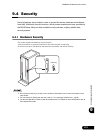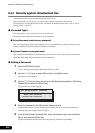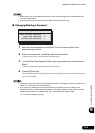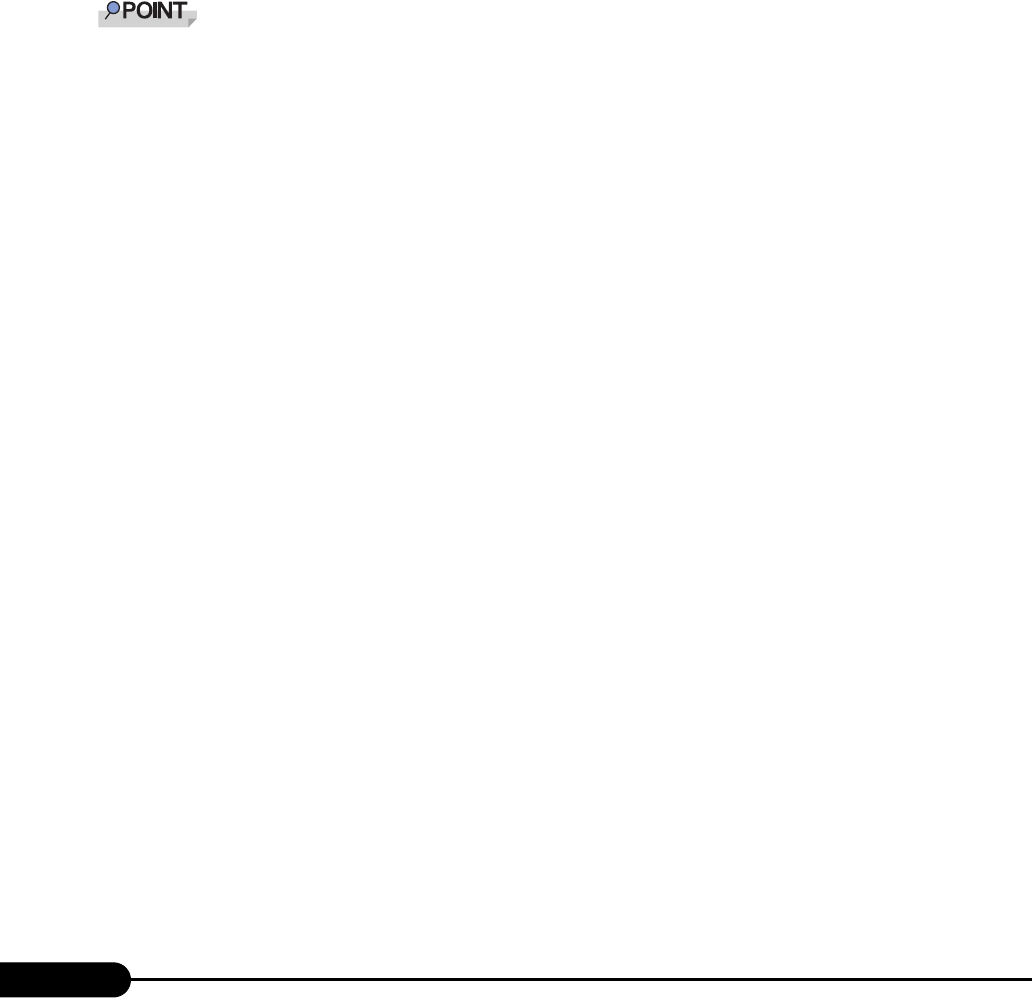
266
Chapter 9 Operation and Maintenance
● For Windows 2000 Server
1 Right-click the [My Computer] icon on the desktop and click [Manage] from the
displayed menu.
2 Select [Services] from the [Services and Applications] menu.
3 From the details, select [SNMP Service].
4 Select [Start] from the [Action] menu.
To have the service automatically started each time the OS starts, double-click [SNMP Service] from
the details, and select [Automatic] for the [Startup type] setting on the displayed window.
■ Time Display in Linux OS Environment
● Difference in Time between the OS and the Hardware Clock
During OS operation in a Linux environment, the software clock on the OS, rather than the hardware
clock in the server, is used to display the time.
This may cause a difference in time between the OS and the hardware clock.
When you want to see the accurate time on the OS, it is recommended to use the NTP service to
periodically correct the time displayed on the OS.
● Changing the Time Settings for the OS and Hardware Clock
In a Linux environment, the time displayed on the OS (the software clock value on the OS) is written to
the hardware clock in the server when the OS is shut down.
• Procedure for prohibiting the time on the OS from being written to the hardware clock
When you do not want the time on the OS to be written to the hardware clock at an OS shutdown,
comment the following line out in /etc/rc0.d/S01halt.
runcmd $"Syncing hardware clock to system time" /sbin/hwclock $CLOCKFLAGS
↓
#runcmd $"Syncing hardware clock to system time" /sbin/hwclock $CLOCKFLAGS
• Procedure for reflecting the hardware clock value to the time on the OS
To reflect the hardware clock value to the software clock value on the OS, run the following
command.
>hwclock --hctosys