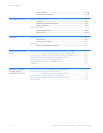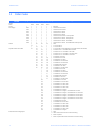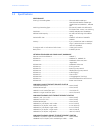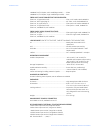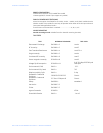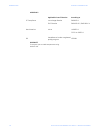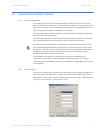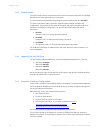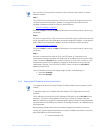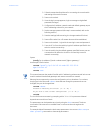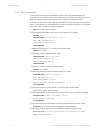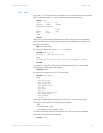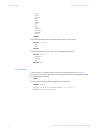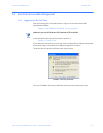1–8 MULTILINK ML1200 MANAGED FIELD SWITCH – INSTRUCTION MANUAL
INTRODUCTION CHAPTER 1: INTRODUCTION
1.4.3 Console Screen
Once the console cable is connected to the PC and the firmware configured, ML1200 legal
disclaimers and other text scrolls by on the screen.
The line interface prompt appears displaying the switch model number (e.g. ML1200>)
The switch has three modes of operation: operator (least privilege), manager, and
configuration. The prompts for the switches change as the switch changes modes from
operator to manager to configuration. The prompts are shown below with a brief
description.
• ML1200>
Operator Level - for running operations queries
• ML1200#
Manager Level - for setting and reviewing commands
• ML1200##
Configuration Level - for changing the switch parameter values
For additional information on default users, user levels and more, refer to section 1.4.8 -
User Management.
1.4.4 Logging In for the First Time
For the first time, use the default user name and passwords assigned by GE. They are:
•Username: manager
Password: manager
•Username: operator
Password: operator
We recommend you login as manager for the first time to set up the IP address as well as
change user passwords or create new users.
1.4.5 Automatic IP Address Configuration
The ML1200 is operational immediately after it is powered up. The advanced management
and configuration capabilities of the ML1200 allows you to easily configure, manage, and
secure your devices and network.
Before starting, ensure you have the following items:
• RJ45 Ethernet cable
•PC with an Ethernet port
• Microsoft Internet Explorer 6.0 or higher
• Macromedia Flash Player 5.0 or higher (available from http://
www.macromedia.com/shockwave/download/
download.cgi?P1_Prod_Version=ShockwaveFlash)
Ensure both firmware components are installed before proceeding.
The ML1200 can search the network for commonly used services that can issue an IP
address. If the switch is connected to a network, the ML1200 uses the following process to
find an IP address.