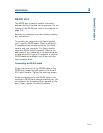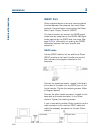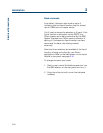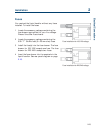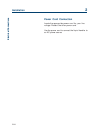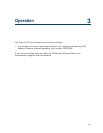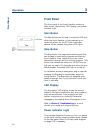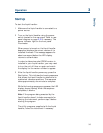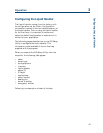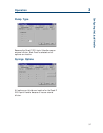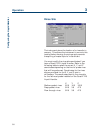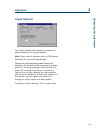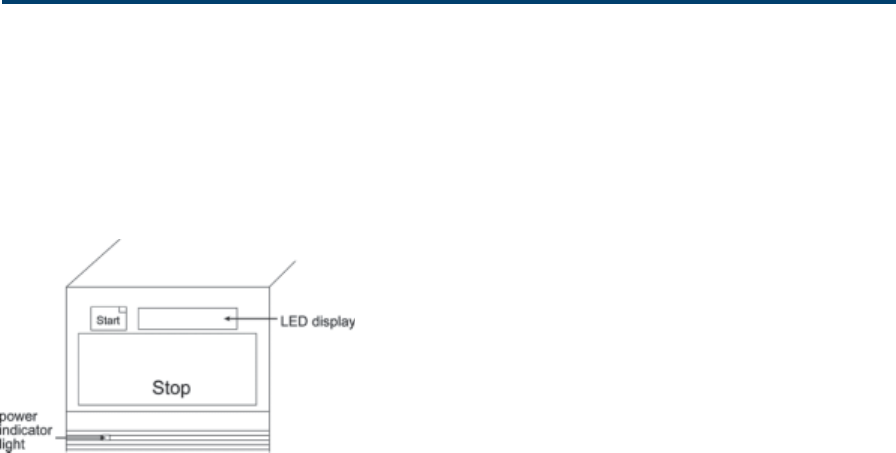
3-2
Operation 3
Front Panel
Front Panel
The front panel of the liquid handler contains a
Start button, Stop button, LED display, and power
indicator light.
Start Button
The Start button can be used to home the XYZ-arm
when the liquid handler is first powered up or
when the motors for the XYZ-arm have been
relaxed. When pressed, the yellow LED lights.
Stop Button
The Stop button is a large touch-sensitive pad that
can be used to terminate a program and stop the
liquid handler from responding to any more
commands coming from the running program. This
button also relaxes the motors for the XYZ-arm so
that you can easily lift the probe and move the arm.
When pressed, the yellow LED light is turned off.
In a situation where an emergency stop is required,
pressing the Stop button immediately stops the
liquid handler. The Stop button is designed to be
sensitive enough that if you just brush it with your
hand it activates.
LED Display
The 8-character LED display shows the current
status of the liquid handler and any error codes as
they are encountered. Your program can also
contain instructions for showing 8-character
messages on the display when the program is run.
Refer to Section 5, Troubleshooting for a list of
current error codes and required actions.
Power Indicator Light
This indicator becomes lit when you turn on power
to the liquid handler using the power switch located
on the rear panel. Refer to the rear panel diagram
on page 2-16 if necessary.