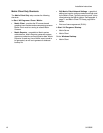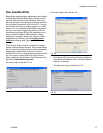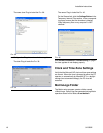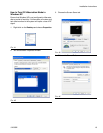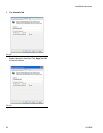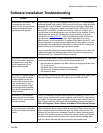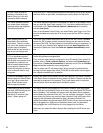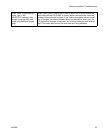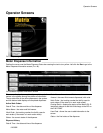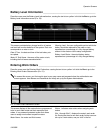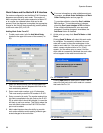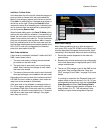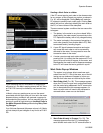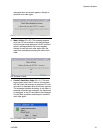Software Installation Troubleshooting
24 312353B
Uninstalling Matrix on
Windows XP
Follow this procedure to remove Matrix software and
data files stored on your computer. You will lose all
Matrix system parameters and all Matrix dispense his-
tory using these procedures unless you first use Matrix
Reporter to make a back-up of the database by export-
ing it to a *.sql file.
• You must have Windows XP administrator privileges
in order to add or remove Matrix from the computer.
• Any files you have created with Matrix since it was
originally installed, such as database export files,
reports, and log files will not be removed by the
uninstall program. If you wish to also remove these
from your hard drive, you will have to do so manually
using Windows Explorer after the uninstall program
completes.
1. Choose Start / Control Panel from the Windows
Start menu.
2. In Control Panel, double-click Add or Remove Pro-
grams.
3. Scroll to Matrix in the program listing and click it
once to highlight it.
4. Click the Remove box.
5. In the dialog box that appears, choose Remove.
from the list of options and click Next.
6. Click Yes in the window that asks you to confirm
your selection.
7. The uninstall program runs.
8. Click Finish.
You may be prompted to reboot as the final step of the
uninstall process. Graco recommends that you always
reboot when you have uninstalled Matrix software.
Matrix log files found in c:\MatrixLogs, will not be
removed by the automated uninstall process. They
must be deleted manually.