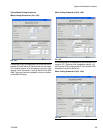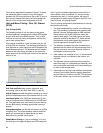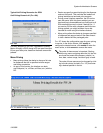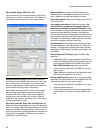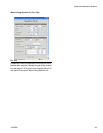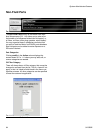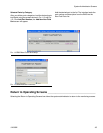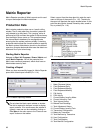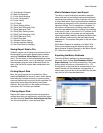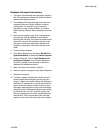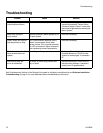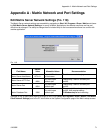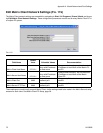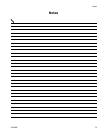Matrix Reporter
312353B 69
Database file import instructions
1. The import must be done when the Matrix system is
idle. Do not attempt to dispense fluid with the Matrix
system while doing an import.
2. The database file being imported must have been
created by the same version of Matrix it’s being
imported into. For example, if you’ve recently
upgraded to a new version of Matrix, you cannot
import backup database files created by the old ver-
sion.
3. While not a mandatory step, Graco recommends
exporting the existing database to a file before
importing the new one. If the import process should
not work in any way, this provides a means of get-
ting back to where you started (the database file
saved as a precaution in this step could be recov-
ered).
4. Close all Matrix windows.
5. Open Matrix Reporter by clicking on Start/All Pro-
gram/Graco/Matrix and selecting Matrix Reporter.
6. In Matrix Reporter, click on Tools/Database Utili-
ties/Import Database. You will be prompted for a
file name. Navigate to the directory in which the
database file resides and select it.
7. Matrix will import the contents of the file.
8. When the import is complete, close Matrix Reporter.
9. Reboot the computer.
10. The Matrix system administrator should review all
system configuration settings and verify they are
correct. If there is any doubt whether the settings in
the Matrix PC software are in synch with those pro-
grammed into the meters and tank level monitors,
reprogram these devices to make sure the settings
are synchronized. Differences between the settings
for these devices in the PC software and the way
they are programmed will cause unpredictable sys-
tem behavior. It’d be a good idea to do a test dis-
pense on each meter and a test tank level reading.