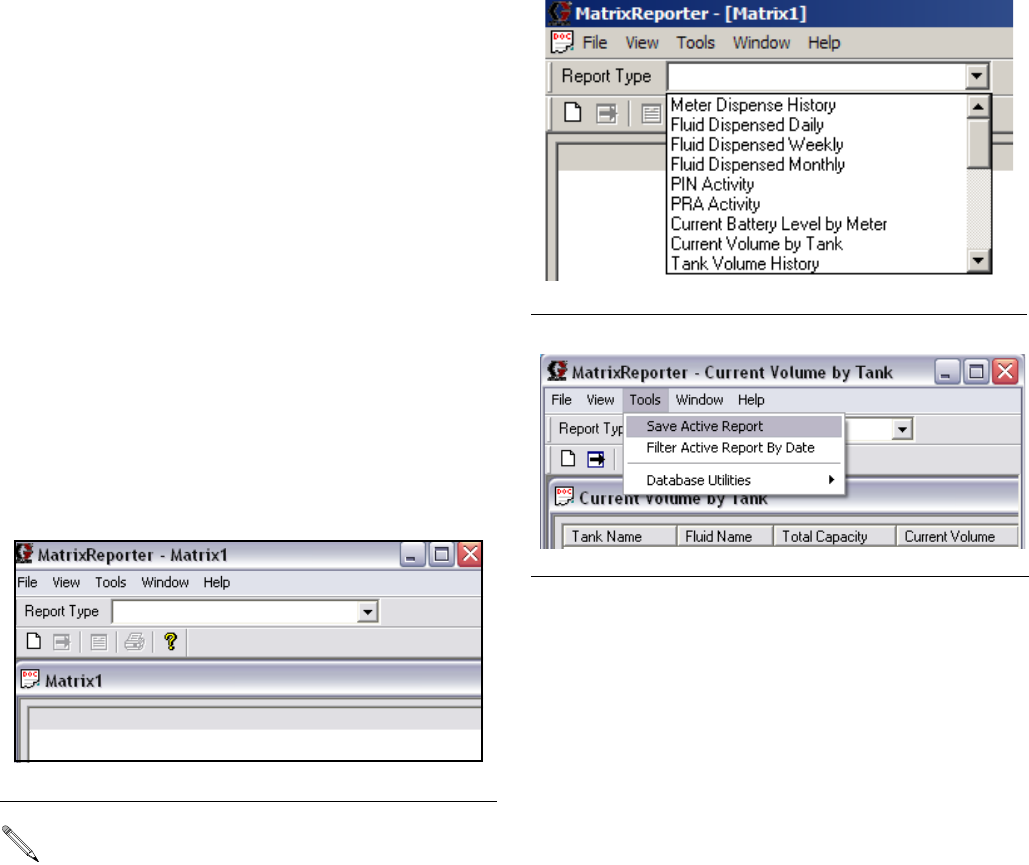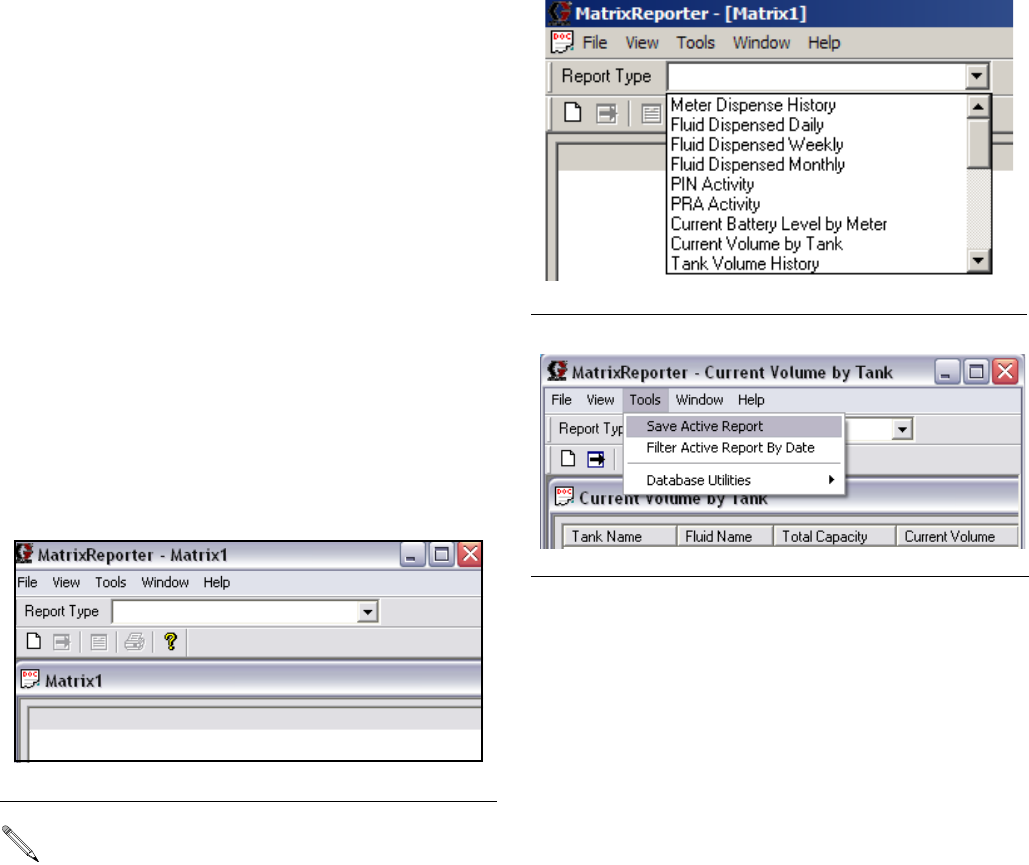
Matrix Reporter
66 312353B
Matrix Reporter
Matrix Reporter provides all Matrix reports and is used
to import and export the Matrix database.
Production Data
Matrix retains production data over a 4 month rolling
window. That is, data older than 4 months is automati-
cally deleted on a daily basis. This “purging” action is
performed at 3:30 am when the system is idle and every
time the Matrix Server starts up. This operation keeps
the internal Matrix database to a manageable size
ensuring that the system performs reliably. If retaining
production data beyond the 4 month window is required,
the Matrix system administrator should run the desired
reports on a regular basis and either save the data to an
electronic file or print a hard copy.
Starting Matrix Reporter
Navigate to Start / All Programs / Graco / Matrix and
select Matrix Reporter. You will be prompted for a
Matrix user name and password, which must have an
Administrator security level.
Creating a Report
When you have successfully logged in, Matrix Reporter
opens with a blank report window (F
IG. 114).
Select a report from the drop down list under the main
menu at the top of the screen (F
IG. 115). The data for
the report will populate the report window below. At this
point the data can be viewed, filtered by date, saved to
file, or printed (F
IG. 116).
The following reports are available in Matrix Reporter:
1. Meter Dispense History
2. Fluid Dispensed Daily
3. Fluid Dispensed Weekly
4. Fluid Dispensed Monthly
5. PIN Activity
6. PRA Activity
7. Current Battery Level by Meter
8. Current Volume by Tank
9. Tank Volume History
10. Missed Tank Readings
11. Tank Adjustment History
12. Current Battery Level by Tank
13. Transceiver Configuration
14. Meters by Transceiver
15. Tank Monitors by Transceiver
16. User Configuration
17. Tank Configuration
18. Tank Monitor Configuration
F
IG. 114
Matrix Reporting Window
Do not close the blank report window; a window
like this is required to be open in order to display
report contents. If for some reason the window is
closed, a new one can be created by clicking on
File / New in the main menu or the “Create a new
report” button on the toolbar.
FIG. 115 Reports Type Selection
F
IG. 116