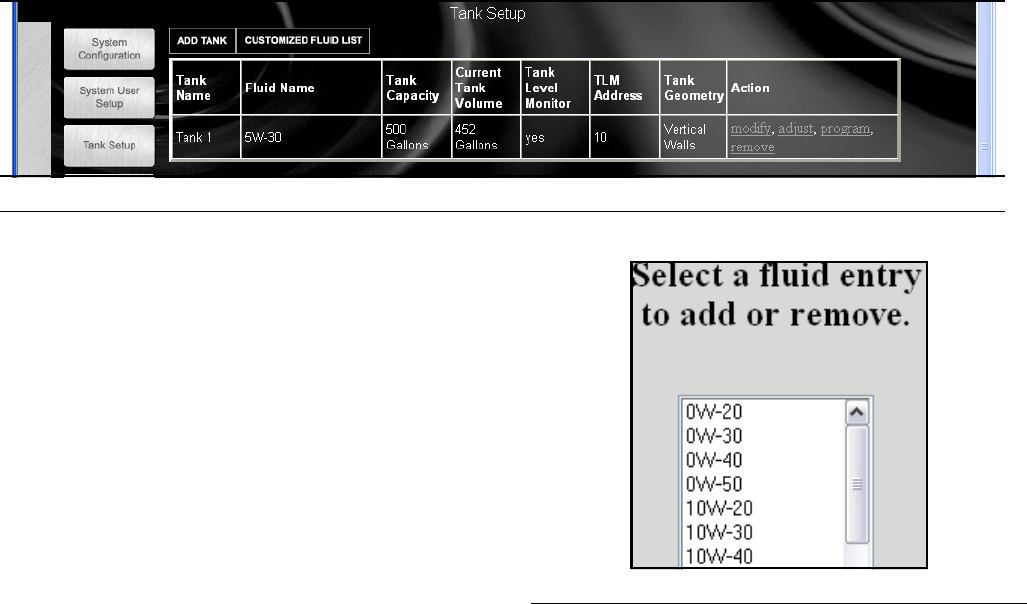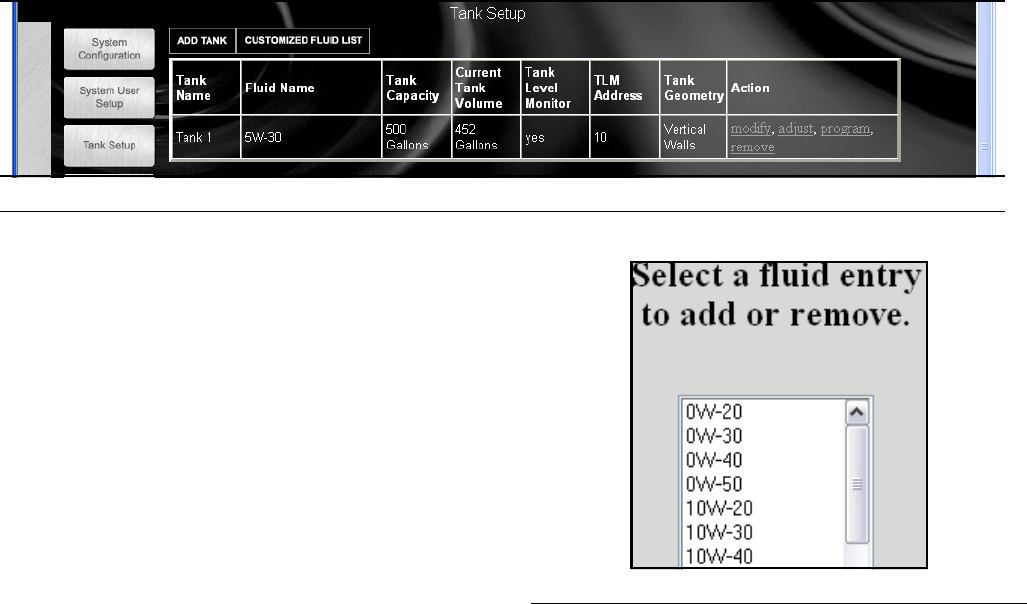
System Administrator Screens
312353B 39
More than one user can have Administrator security
access. However, as soon as one administrator user is
created, the default matrix/graco user name and pass-
word will be disabled. Users with Administrator security
level have special responsibility to keep track of their
user name and password, as well as keep it secure.
If you misplace your system administrator password, call
the Graco Lubrication Equipment Support Team at
1-900-533-9655 from 7:30am to 5:00pm CST.
Changing User Information.
1. Select the user information to change and click
Modify.
2. Select and change the information.
3. Click Apply to update the record.
Removing a User
In the Action Column of the user record, click Remove
to remove the user record from the System Users Setup
screen.
Tank Setup _______________________________________________
Click Tank Setup to go to the Tank Setup screen (FIG. 72). Tanks must be configured before meters can be config-
ured.
Customized Fluid Setup
To add, edit, or remove a fluid from the Tank setup, click
Customized Fluid List Button located in the upper left
corner of the Tank Setup screen (F
IG. 72). The Fluid
Setup dialogue box appears (F
IG. 73.
To Add a new fluid to the entry list
Click Add. Type in the new fluid name and a description,
and select the type of fluid from the drop down box. Click
Add to add a fluid to the list. You will need to provide a
fluid name, description, and select if it’s Oil/ATF, Gear
Lube, or Anti-Freeze 50/50. For ease of reading else-
where in the program and in the reports, a short name is
recommended. Click Apply to update the record.
To Remove a fluid
Select the fluid to remove, and click Remove. The
record is deleted from the list and you return to the Tank
Setup screen.
F
IG. 72 Tank Setup Screen
FIG. 73 Select a Fluid Entry to Add or Remove