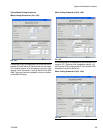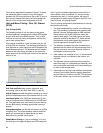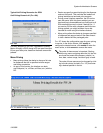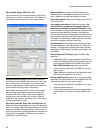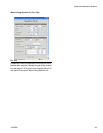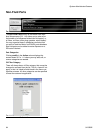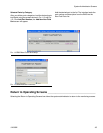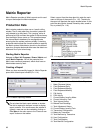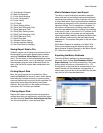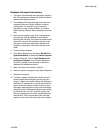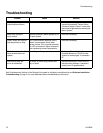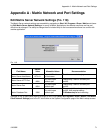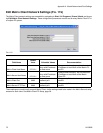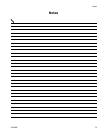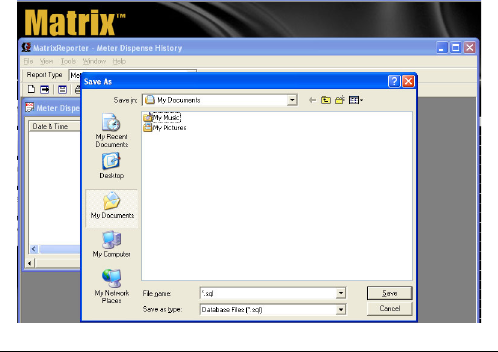
Matrix Reporter
312353B 67
19. Tank Monitor Schedule
20. Meter Configuration
21. E-mail Server Settings
22. E-mail Configuration
23. E-mail History
24. PC Clients
25. (Parts) Posting History
26. (Parts) Unit Settings by Fluid
27. (Parts) Menus by Fluid
28. (GOG) MLS Posting History
29. (GOG) Unit Settings by Fluid
30. (GOG) Menus by Fluid
31. Admin Overrides
32. Validation Failure History
33. General Interface Settings
34. Non-Fluid Parts by Category
Saving Report Data to File
All Matrix reports can be saved to an electronic file on
the hard disk by running the desired report and then
selecting Tools/Save Active Report from the main
menu. The file will be in comma-separated text format
and can be saved with a .csv or .txt extension. A spread-
sheet software program such as Microsoft Excel can
open a file like this for custom data manipulation and
reporting.
Printing Report Data
Most, but not all reports can be printed to a file by
selecting File/Print from the main menu. Some reports
have too many columns to format on common paper
sizes and therefore will not print with this command. For
reports that cannot be printed directly from Matrix
Reporter, the print button on the toolbar and the print
command in the File menu are disabled.
Filtering Report Data
Reports that contain production data (as opposed to
configuration data) can be filtered by running the report
and then selecting Tools/Filter Active Report by Date.
You will be prompted for a start and end dates.
Matrix Database Import and Export
The ability to import and export the Matrix database
allows end users to periodically backup their database,
something that becomes critically important in the event
of a hard disk failure. Graco recommends the database
be backed up (exported to a file) after each system con-
figuration change. This file represents a “snapshot” of
the system’s configuration (including production data,
such as meter dispense history and tank level readings)
at that point in time. In the event of a PC problem, such
as a hard disk failure, the system can be restored by
replacing the failed hardware, reloading the Matrix appli-
cation software, and importing the last saved backup
database file. This restores the system to the last saved
snapshot.
While Matrix Reporter is available on all Matrix PCs,
Graco recommends using the database import and
export features in Matrix Reporter on the Matrix Server
PC, rather than a Matrix Client PC.
Exporting the Matrix Database
The internal Matrix database can be exported to an
electronic file by clicking Tools/Database Utilities/
Export Database. You will be prompted for a file name
that by default will have an .sql extension (F
IG. 117).
Saving the file to the hard disk is recommended. If you
need to transfer the file elsewhere via floppy disk or
other means, save the file to the hard disk first and then
copy the file to the intended destination.
F
IG. 117