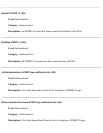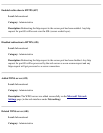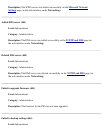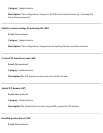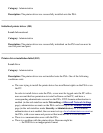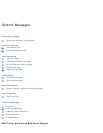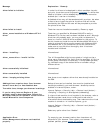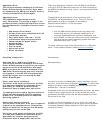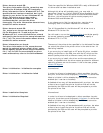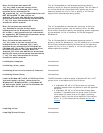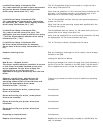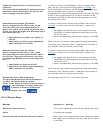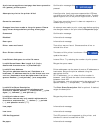Message Explanation / Remedy
driver failed to initialize
In order for drivers to be deployed to client machines via point
and print, the drivers must be properly initialized. If a driver has
failed to initialize it will be disabled by the PSA and cannot be
enabled (but it can be re-installed).
A disabled driver may still be associated with a printer, but when
a client tries to install that printer the driver files will not be
provided by the PSA and the user will be prompted to provide
the printer driver files.
driver failed to install
The driver was not installed successfully. Please try again.
driver_name installed as a Windows NT 4.0
driver
The driver you specified for Windows 2000/XP is really a
Windows NT 4.0 driver and has been installed as such. Although
this driver will probably work, you may wish to determine if
there is a "native" 2000/XP driver available for this printer. To
do this, locate and install the native Windows 2000/XP driver in
order to ensure this driver works properly with Windows 2000
and Windows XP. If you choose not to find the native driver,
make sure to test the driver thoroughly after it has been
installed and initialized.
driver - installing...
Informational.
driver_name driver - invalid .inf file.
The .inf file specified might be corrupted or it might not be a
driver setup information file. Verify that the specified .inf file is a
printer setup information file and retry. If the problem persists,
try a different copy of the desired driver or consider using a
different driver.
driver successfully initialized
Informational.
driver successfully installed
Informational.
driver - keeping existing driver
User chose to not replace a driver that was already installed on
the PSA.
Adding drivers requires Java. Your browser
doesn't have Java, or has disabled Java.
To enable Java, change your browser's settings.
If you're using Internet Explorer 6, you
probably need to download Java. Search the
Microsoft web site for Q299672 to learn how to
install Microsoft's Java Component.
Before drivers can be installed, Java must be installed and
JavaScript enabled in your web browser. JavaScript can be
enabled in Internet Explorer, under:
Internet Options-->Security (tab)-->Custom Level (button)--
>Scripting-->Scripting of Java Applets (subheading)
If a Java virtual machine is not installed in the browser, refer to
Sun Microsystem's web site or to Microsoft's web site for
information about downloading one. Then make sure the virtual
machine is turned on. In Internet Explorer, go to:
Internet Options-->Security (tab)-->Custom Level (button)--
>Microsoft VM
Select any option other than "disable".
Application Error
Driver Management software not installed
properly.
Try emptying your browser's cache, then close down all
instances of your browser. Then restart your browser. If the
problem persists, please
contact HP support.