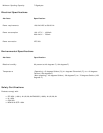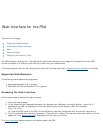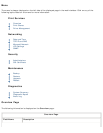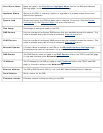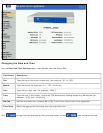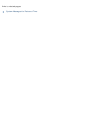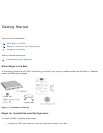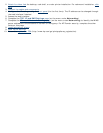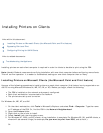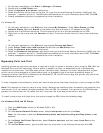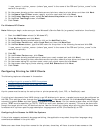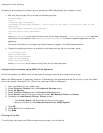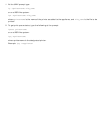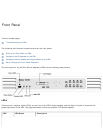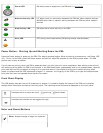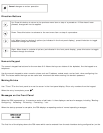Installing Printers on Clients
Links within this document:
Installing Printers on Microsoft Clients (the Microsoft Point and Print feature)
Bypassing Point and Print
Configuring Printing for UNIX Clients
Links to related documents:
Troubleshooting the Appliance
Installing printers on each client computer is required in order for clients to be able to print using the PSA.
Note: Hewlett-Packard recommends verifying installation with one client computer before configuring more clients.
This will confirm operation. It is easier to troubleshoot settings on one client computer than on many.
Installing Printers on Microsoft Clients (the Microsoft Point and Print feature)
Use one of the following procedures to install printers on each client computer (this feature is only supported on an
x86 PC running Microsoft Windows 9x, ME, NT, 2K, or XP). Before you begin, check the following:
● The PSA is installed on the network and properly configured.
● Each client workstation is connected to the network.
● The printers are set up and turned on.
For Windows 9x, ME, NT, and 2K:
1. On the client workstation, click Tools in Microsoft's Explorer and select Find… Computer. Type the name
or IP address of the PSA. Or, find the PSA in the Network Neighborhood.
2. Open the Printers folder.
3. Right-click on the printer to install.
4. Select Install from the drop-down menu.
5. For Windows NT, 2000, and XP clients, driver installation is complete. For Windows 95, 98, and ME clients, a
wizard will ask several things (for example, Do you want to print from DOS, and so forth.).
Or: