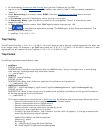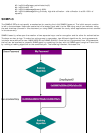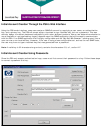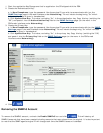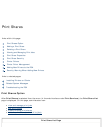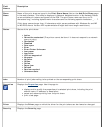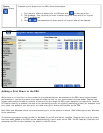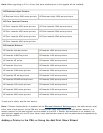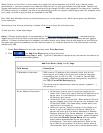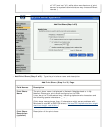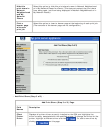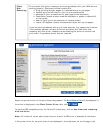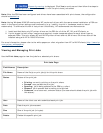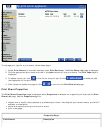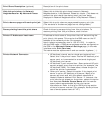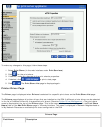While there is no fixed limit on the number of printers that can be attached to the PSA, many factors impact
performance in your environment and create an effective limit for your environment and use model. Factors that
impact performance include the number of users printing through the PSA, how frequently the users print, whether
NT Domain security is enabled, the size of the jobs being printed, the types of jobs being printed (for example, color
print jobs), and how many printers are installed on the PSA.
Both UNIX and Windows clients can simultaneously print to the same printer. UNIX clients ignore any Windows
driver selections.
Numerous printer drivers are factory-installed. Click here to see a list of those drivers.
To add a printer, follow these steps:
Note: If Domain Authentication is not enabled (on the Microsoft Networking Settings page), the administrator
logged onto the PC must have a local administrator account with the same name and password as their domain
account. If Domain Authentication is enabled, the administrator must either have a local account on the PSA with
the same user name and password as their domain account, or a domain account for the administrator must be
added to the PSA.
1. Select Print Shares (in the web interface under Print Services).
2. Click . The Add Print Share wizard will be launched.
❍ Add Print Share (Step 1 of 3): Type the IP address or hostname and the network connection for
the print share being added.
Add Print Share (Step 1 of 3) Page
Field Names Description
IP Address or Hostname DNS name or IP address of the network printer that will be
servicing the print jobs in this queue (for example, hpprinter.
mycomputer.com or 192.0.0.192) . In order to use the DNS
name, a DNS server address must be configured on the PSA in
the TCP/IP and DNS Settings page.
The name must be alphanumeric and can contain hyphens ( - )
and periods (.).
Printer Network Connection: ■ HP Jetdirect internal card or single-port external box:
Select this if the printer has an internal HP Jetdirect print
server card, or is connected to an external single-port
HP Jetdirect print server.
■ HP Jetdirect 3-port external box: Some external HP print
servers support more than one printer (for example, the
HP Jetdirect 500X). For these cases, choose which port
the printer is connected to.
■ Other print server: Select this option if the target print
server is not an HP Jetdirect print server. Many print
servers will work with the default selections of Hewlett-
Packard Jetdirect Print Server selected. If, however, the
print jobs do not appear on the printer, select this option
and complete Remote Queue Name with the remote
queue name recommended by the print server
manufacturer. This field is case-sensitive. Refer to the
lpr or UNIX printing section of the print server manual.
(For example, Xerox printers use a remote queue name