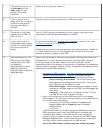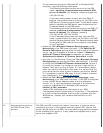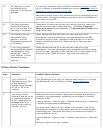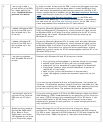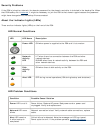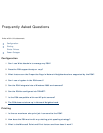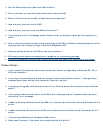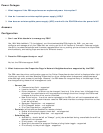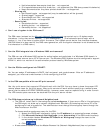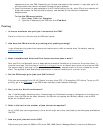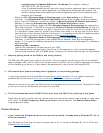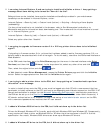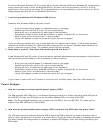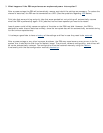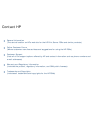■ Hold mismatched documents check box - not supported
■ Print spooled documents first check box - not supported (the PSA always uses this behavior)
■ Keep documents after they have printed check box - not supported
❍ Sharing tab
■ Not Shared toggle - not supported (may be selected but will be ignored)
■ Shared toggle - supported
■ Share Name text field - not supported
■ Alternate Drivers - not supported
❍ Security tab
■ Permissions button - supported
■ Auditing button - not supported
■ Ownership button - not supported
4. Can I use a hyphen in the PSA name?
The PSA name (entered on the
Microsoft Network Settings page) can contain up to 15 alphanumeric
characters. It may also contain dashes ( - ) and underscores (_). (The hostname cannot begin with a
hyphen (-), but it can have a hyphen within the name. The hyphen cannot be the first character because
the PSA name is is also used for the DNS name generation, and the hyphen character is not allowed as the
first character in a DNS name.)
5. Can the PSA integrate into a Windows 2000 environment?
The PSA can use a Windows 2000 system for authorization and participate in a Windows 2000 domain in
much the same manner as an NT 4.0 server can. The Windows 2000 system must be configured to support
NTLM V1, which is a version of the authorization protocol used by Windows system.
6. Can the PSA be configured via TELNET?
No. You can assign IP addresses via DHCP, the front panel, and a web browser. After an IP address is
assigned, you must use a web browser to finish configuring the PSA.
7. Is the PSA compatible with non-HP print servers?
Yes. Any print server that supports LPD should work with the PSA. You may have to know the proper LPD
remote queue name for the print server. Many print servers will work without specifying a remote queue
name (use the default HP PRINT SERVER setting); however, some require a special string in order to work.
The LPD remote queue name can be obtained from the print server vendor.
8. The PSA does not show up in Network Neighborhood.
● The PSA will install itself in the workgroup called workgroup. If there are no PCs in this workgroup,
the PSA might not show up in network neighborhood. Microsoft (R) browsing requires a PC in the
workgroup to host a browse list. The administrator must change the workgroup name through the
Web interface on the PSA.
To choose another workgroup name for the PSA:
1. Access the PSA's web interface by typing the IP address in a supported browser window.
2. Click Microsoft Network Settings page (under Networking in the PSA's web interface).
3. In the window labeled Windows NT Domain or Workgroup change the name to the
correct workgroup name.
4. Click .
● A less common cause is that the Master Browser list (Network Neighborhood) has not yet been