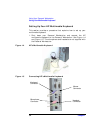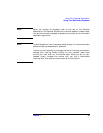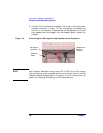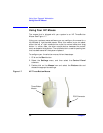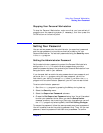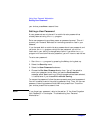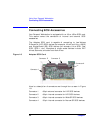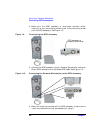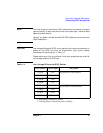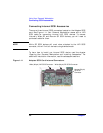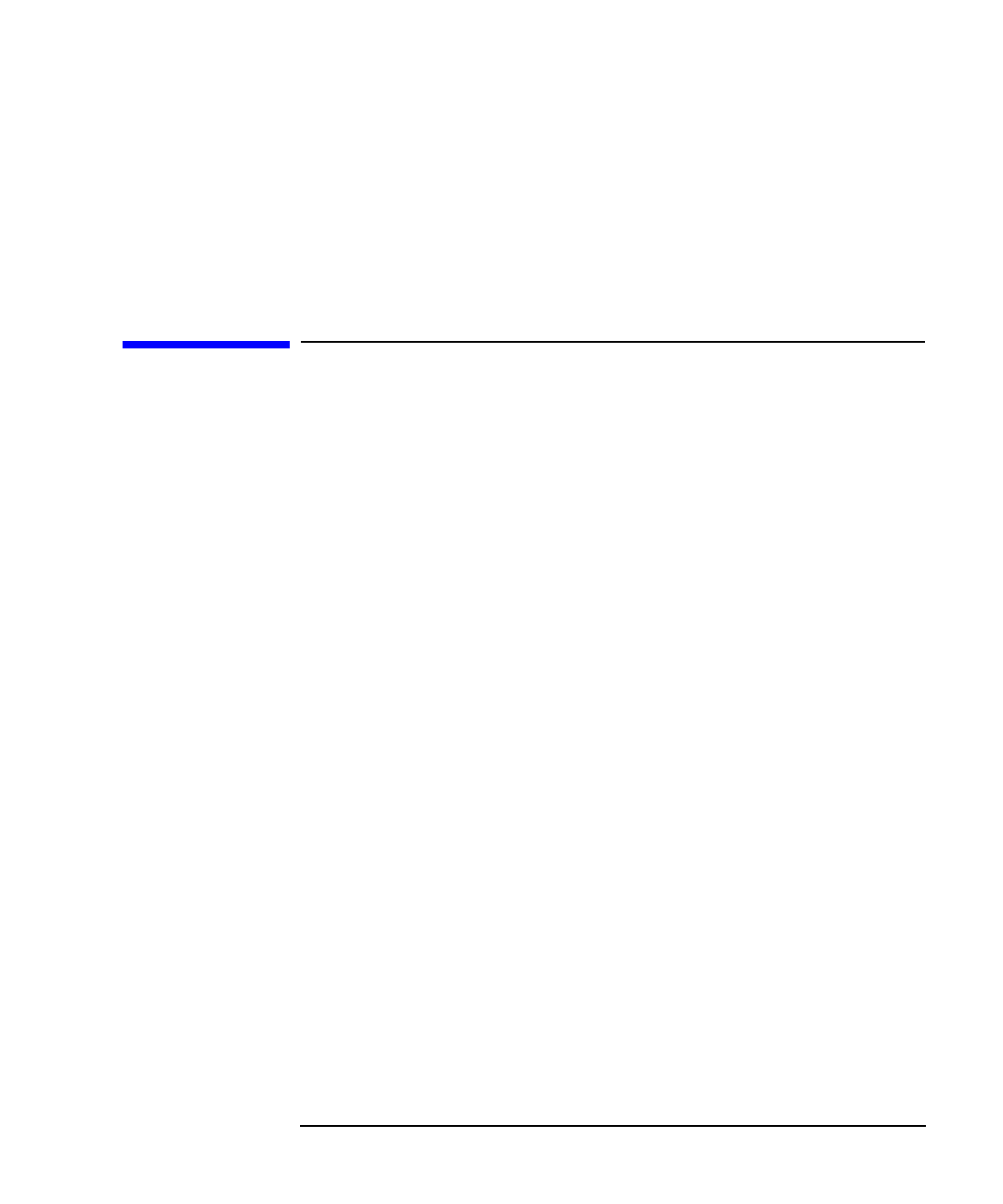
Chapter 1 41
Using Your Personal Workstation
Setting Your Password
Stopping Your Personal Workstation
To stop the Personal Workstation, make sure that you have exited all
programs and the operating system (if necessary), and then press the
On/Off button on the control panel.
Setting Your Password
You can set two passwords, the administrator (or supervisor) password
and the user password, to provide two levels of protection for your
Personal Workstation. You set both passwords using the Security menu
in the Setup program.
Setting the Administrator Password
Set the administrator password to protect the Personal Workstation’s
configuration in Setup. An administrator password can provide a
power-on password prompt that prevents you Personal Workstation from
being started or used in your absence.
If you have set both an administrator password and user password, and
you enter the Setup program using the user password, you will be
restricted in your ability to change Setup items. If you enter the Setup
program with an administrator password, you will have no restrictions.
To set an administrator password:
1. Start the Setup program by pressing the F2 key during boot-up.
2. Select the Security menu.
3. Select the Supervisor Password submenu.
4. Choose the Set Supervisor Password setup item. You will be asked
to enter your password twice. When you see the Setup Notice
message, press any key to continue. Save your changes when you exit
the Setup program by selecting Exit, then Exit Saving Changes.
To remove the password, follow the same procedure as to set a password.
You will be asked to enter the existing password first. Then, for the new
password, leave the password field blank and press Enter. To confirm