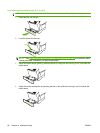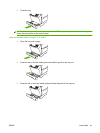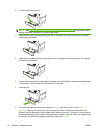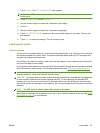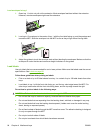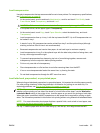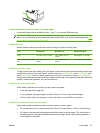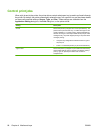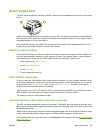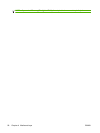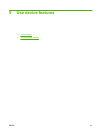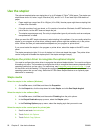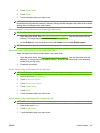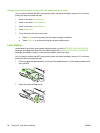Load small sizes, custom sizes, or heavy paper
Custom-size paper can be printed from tray 1, tray 2, or an optional 500-sheet tray.
NOTE: The MFP might print at a slower speed when printing on small sizes, custom sizes, and heavy
paper. For more information about paper that has a special finish, such as laid or bond paper, see
Load
paper that has a special finish on page 86.
Weight and sizes
See the following table for specifications when printing on custom or heavy paper.
Tray Minimum size Maximum size Supported weights
Tray 1 76 x 127mm (3 x 5 inches) 216 x 356mm (8.5 x 14
inches)
60 to 200g/m
2
(16 to 53lb)
Tray 2 and optional 500-sheet
tray
148 x 210mm (5.8 x 8.2
inches)
216 x 356mm (8.5 x 14
inches)
60 to 120g/m
2
(16 to 32lb)
Guidelines for heavy paper
To help prevent toner from rubbing off of the paper, some heavier paper types should be printed using
a higher fuser mode. At the control panel, scroll to and touch Administration, touch Print Quality, and
touch Fuser Modes. Touch the paper type that you are using. Set the fuser mode to High1 or High2.
Using these modes helps prevent toner from rubbing off the page, but using them might slow the device
speed or create other problems, such as increased curl.
Guidelines for custom-size paper
Follow these guidelines when printing on any custom-size paper:
●
Feed the paper short-edge first.
●
In your program, set page margins at least 4.23mm (0.17 inch) away from the edges.
●
Set the custom size in the program, in the printer driver, or at the MFP control panel.
Additional guidelines for small or narrow paper
Follow these additional guidelines when printing on small or narrow paper:
●
Do not attempt to print on paper smaller than 76mm (3 inches) wide or 127mm (5 inches) long.
●
HP does not recommend printing large quantities of small or narrow paper. This could result in
excessive wear on the print-cartridge components that might result in print-quality problems or
toner leaking into the MFP.
ENWW Load media 87