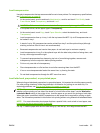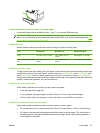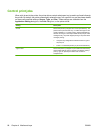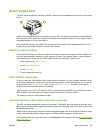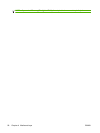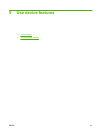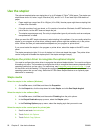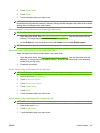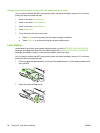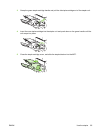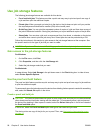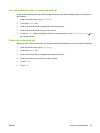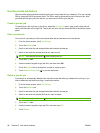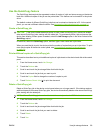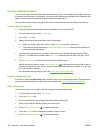4. Touch Staple/Collate.
5. Touch Staple.
6. Touch the staple option you want to use.
NOTE: Selecting the stapler at the printer control panel changes the default setting to Staple. It is
possible that all print jobs will be stapled. However, settings that are changed in the printer driver override
settings that are changed at the control panel.
Select the stapler in the printer driver for printed jobs (Windows)
NOTE: The following procedure changes the default setting to staple all print jobs.
1. Open the printer driver. See Open the printer drivers on page 14. Look for the column with the
heading "To change the print job default settings."
2. On the Output tab, click the drop-down list under Staple, and click One Staple Angled.
NOTE: You can create a Quick Set that has the appropriate settings.
Select the stapler in the printer driver for printed jobs (Mac)
Select the stapler by creating a new preset in the printer driver.
1. Open the printer driver. See
Open the printer drivers on page 14. Look for the column with the
heading "To change the print job default settings," and follow the instructions for the operating
system that you are using.
2. Create the new preset.
Set the stapler at the control panel for all copy jobs
NOTE: The following procedure changes the default setting for all copy jobs.
1. Scroll to and touch Administration.
2. Touch Default Job Options.
3. Touch Default Copy Options.
4. Touch Staple/Collate.
5. Touch Staple.
6. Touch the staple option you want to use.
Set the stapler at the control panel for a single copy job
NOTE: The following procedure sets the stapling option for only the current copy job.
1. Scroll to and touch Copy.
2. Touch Staple/Collate.
3. Touch the staple option you want to use.
ENWW Use the stapler 93