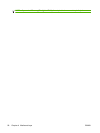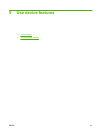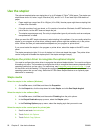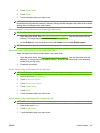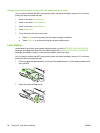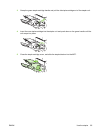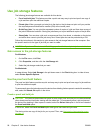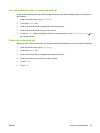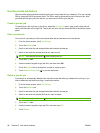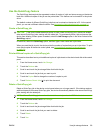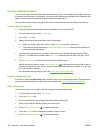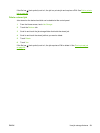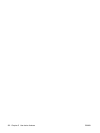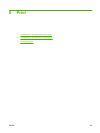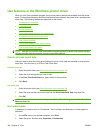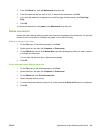Use the private job feature
Use the private printing feature to specify that a job is not printed until you release it. First, set a 4-digit
PIN by typing the PIN in the printer driver. The PIN is sent to the device as part of the print job. After
you have sent the print job to the device, you must use the PIN to print the job.
Create a private job
To specify that a job is private, in the driver, select the Private Job option, type a user name and job
name, and then type a four-digit PIN. The job will not print until you enter the PIN at the device control
panel.
Print a private job
You can print a private job at the control panel after the job has been sent to the device.
1. From the Home screen, touch Job Storage.
2. Touch the Retrieve tab.
3. Scroll to and touch the job storage folder that holds the private job.
4. Scroll to and touch the private job that you want to print.
NOTE: A private job will have a [lock symbol] next to it.
5. Touch the PIN field.
6. Use the numeric keypad to type the PIN, and then touch OK.
7. Touch the Copies field to change the number of copies to print.
8. Touch Retrieve Stored Job (
) to print the document.
Delete a private job
A private job is automatically deleted from the device hard disk after you release it for printing. If you
want to delete the job without printing it, use this procedure.
1. From the Home screen, touch Job Storage.
2. Touch the Retrieve tab.
3. Scroll to and touch the job storage folder that holds the private job.
4. Scroll to and touch the private job that you want to delete.
NOTE: A private job will have a [lock symbol] next to it.)
5. Touch the PIN field.
6. Use the numeric keypad to type the PIN, and then touch OK.
7. Touch Delete.
98 Chapter 5 Use device features ENWW