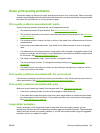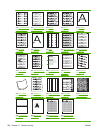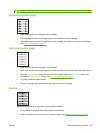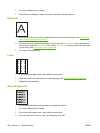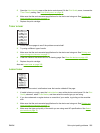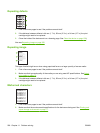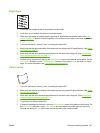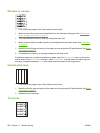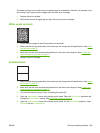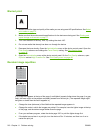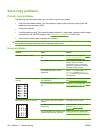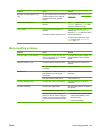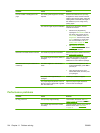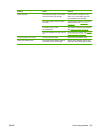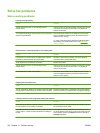This defect typically occurs when the print cartridge has far exceeded its rated life. For example, if you
are printing a very large quantity of pages with very little toner coverage.
1. Replace the print cartridge.
2. Reduce the number of pages that you print with very low toner coverage.
White spots on black
1. Print a few more pages to see if the problem corrects itself.
2. Make sure that the type and quality of the media you are using meet HP specifications. See
Select
print media on page 72.
3. Make sure that the environmental specifications for the device are being met. See
Printing and
paper-storage environment on page 77.
4. Replace the print cartridge.
Scattered lines
1. Make sure that the type and quality of the media you are using meet HP specifications. See Select
print media on page 72.
2. Make sure that the environmental specifications for the device are being met. See
Printing and
paper-storage environment on page 77.
3. Turn over the stack in the tray. Also, try rotating the stack 180°.
4. Open the Administration menu at the device control panel. Open the Print Quality submenu and
change the Toner Density setting. See
Print Quality menu on page 48.
5. Open the Administration menu at the device control panel. On the Print Quality submenu, open
Optimize and set Line Detail=On.
ENWW Solve print-quality problems 209