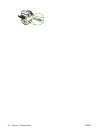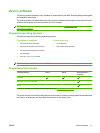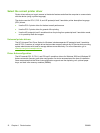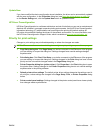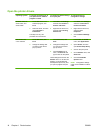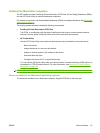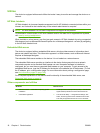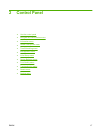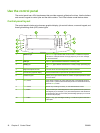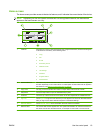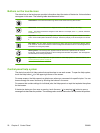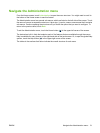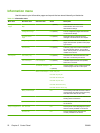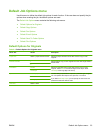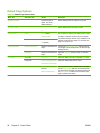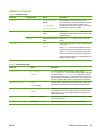Use the control panel
The control panel has a VGA touchscreen that provides access to all device functions. Use the buttons
and numeric keypad to control jobs and the device status. The LEDs indicate overall device status.
Control-panel layout
The control panel includes a touchscreen graphical display, job-control buttons, a numeric keypad, and
three light-emitting diode (LED) status lights.
1 Attention light The Attention light indicates that the device has a condition that requires
intervention. Examples include an empty paper tray or an error message
on the touchscreen.
2 Data light The Data light indicates that the device is receiving data.
3 Ready light The Ready light indicates that the device is ready to begin processing any
job.
4 Brightness-adjustment dial Turn the dial to control the brightness of the touchscreen.
5 Touchscreen graphical display Use the touchscreen to open and set up all device functions.
6 Numeric keypad Allows you to type numeric values for number of copies required and other
numeric values.
7 Sleep button If the device is inactive for a long period of time, it automatically enters a
sleep mode. To place the device into sleep mode or to reactivate the device,
press the Sleep button.
8 Reset button Resets the job settings to factory or user-defined default values.
9 Stop button Stops the active job. While stopped, the control panel shows the options for
the stopped job (for example, if you press the Stop button while the device
is processing a print job, the control panel message prompts you to cancel
or resume the print job).
10 Start button Begins a copy job, starts digital sending, or continues a job that has been
interrupted.
18 Chapter 2 Control Panel ENWW