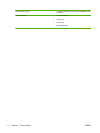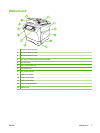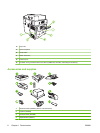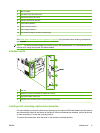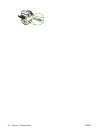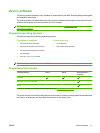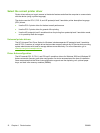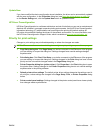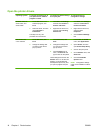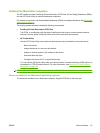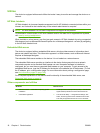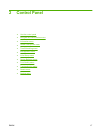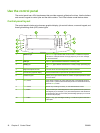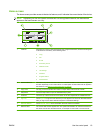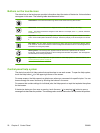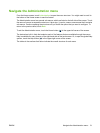Open the printer drivers
Operating System To change the settings for all
print jobs until the software
program is closed
To change the default settings
for all print jobs
To change the device
configuration settings
Windows 2000, XP,
Server 2003, and
Server 2008
1. On the File menu in the
software program, click
Print.
2. Select the driver, and then
click Properties or
Preferences.
The steps can vary; this
procedure is most common.
1. Click Start, click Settings,
and then click Printers or
Printers and Faxes.
2. Right-click the driver icon,
and then select Printing
Preferences.
1. Click Start, click Settings,
and then click Printers or
Printers and Faxes.
2. Right-click the driver icon,
and then select
Properties.
3. Click the Device Settings
tab.
Mac OS X V10.3,
V10.4 and later
1. On the File menu, click
Print.
2. Change the settings that
you want on the various
pop-up menus.
1. On the File menu, click
Print.
2. Change the settings that
you want on the various
pop-up menus.
3. On the Presets pop-up
menu, click Save as and
type a name for the preset.
These settings are saved in the
Presets menu. To use the new
settings, you must select the
saved preset option every time
you open a program and print.
1. In the Finder, on the Go
menu, click Applications.
2. Open Utilities, and then
open Printer Setup Utility.
3. Click on the print queue.
4. On the Printers menu, click
Show Info.
5. Click the Installable
Options menu.
NOTE: Configuration settings
might not be available in Classic
mode.
14 Chapter 1 Device basics ENWW