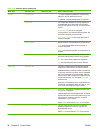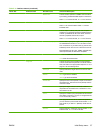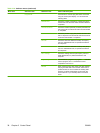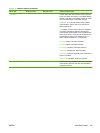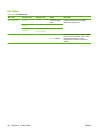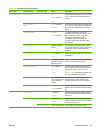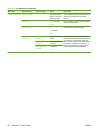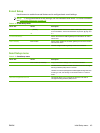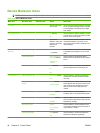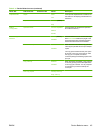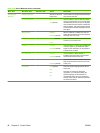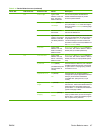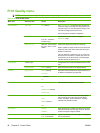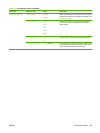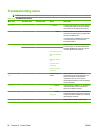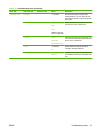Device Behavior menu
NOTE: Values shown with "(default)" are the factory-default values. Some menu items have no default.
Table 2-14 Device Behavior menu
Menu item Sub-menu item Sub-menu item Values Description
Language Select the language
from the list.
Use this feature to select a different language
for control-panel messages. When you select
a new language, the keyboard layout might
also change.
Key Press Sound On (default)
Off
Use this feature to specify whether you hear
a sound when you touch the screen or press
buttons on the control panel.
Inactivity Timeout Type a value
between 10 and 300
seconds. The factory
default is 60
seconds.
Use this feature to specify the amount of time
that elapses between any activity on the
control panel and the device resetting to the
default settings.
Warning/Error
Behavior
Clearable Warnings On
Job (default)
Use this feature to set the amount of time that
a clearable warning appears on the control
panel.
Continuable Events Auto continue (10
seconds) (default)
Touch OK to
continue
Use this option to configure the device
behavior when the device encounters certain
errors.
Jam Recovery Auto (default)
On
Off
Use this feature to configure how the device
handles pages that are lost during a jam.
Tray Behavior Use Requested Tray Exclusively (default)
First
Use this feature to control how the device
handles jobs that have specified a specific
input tray.
Manually Feed
Prompt
Always (default)
Unless Loaded
Use this feature to indicate whether a prompt
should appear when the type or size for a job
does not match the specified tray and the
device pulls from the multipurpose tray
instead.
PS Defer Media Enabled (default)
Disabled
Use this feature to choose either the
PostScript (PS) or HP paper-handling model.
Use Another Tray Enabled (default)
Disabled
Use this feature to turn on or off the control-
panel prompt to select another tray when the
specified tray is empty.
Size/Type Prompt Display
Do not display
(default)
Use this feature to control whether the tray
configuration message appears whenever a
tray is opened or closed.
Duplex Blank Pages Auto (default)
Yes
Use this feature to control how the device
handles two-sided jobs (duplexing).
44 Chapter 2 Control Panel ENWW