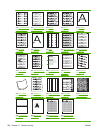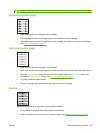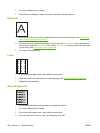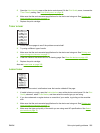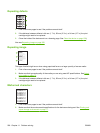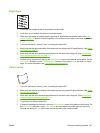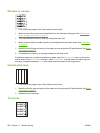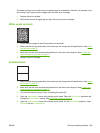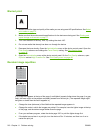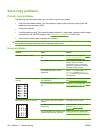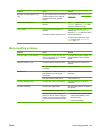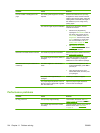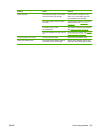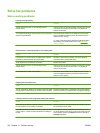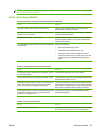Blurred print
1. Make sure that the type and quality of the media you are using meet HP specifications. See Select
print media on page 72.
2. Make sure that the environmental specifications for the device are being met. See
Printing and
paper-storage environment on page 77.
3. Turn over the stack in the tray. Also, try rotating the stack 180°.
4. Do not use media that already has been run through the device.
5. Decrease the toner density. Open the Administration menu at the device control panel. Open the
Print Quality submenu and change the Toner Density setting. See
Print Quality menu
on page 48.
6. Open the Administration menu at the device control panel. On the Print Quality submenu, open
Optimize and set High Transfer=On. See
Print Quality menu on page 48.
Random image repetition
If an image that appears at the top of the page (in solid black) repeats further down the page (in a gray
field), the toner might not have been completely erased from the last job. (The repeated image might
be lighter or darker than the field it appears in.)
●
Change the tone (darkness) of the field that the repeated image appears in.
●
Change the order in which the images are printed. For example, have the lighter image at the top
of the page, and the darker image farther down the page.
●
From your software program, rotate the whole page 180° to print the lighter image first.
●
If the defect occurs later in a print job, turn the device off for 10 minutes, and then turn it on to
restart the print job.
210 Chapter 11 Problem solving ENWW