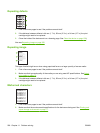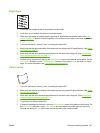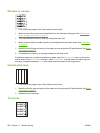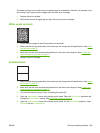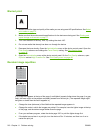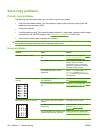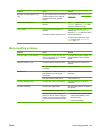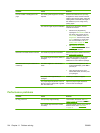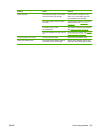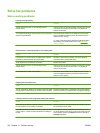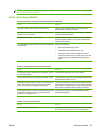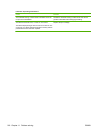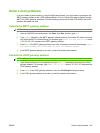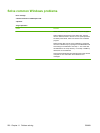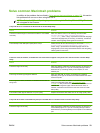Problem Cause Solution
Print is crooked or misaligned on the
page.
The media guides might be incorrectly
adjusted.
Remove all media from the input tray,
straighten the stack, and then load the
media in the input tray again. Adjust the
media guides to the width and length of
the media that you are using and try
printing again.
The scanner might require a calibration. Perform a tray alignment, and then
calibrate the scanner.
●
Perform a tray alignment by
opening the Administration menu at
the device control panel. On the
Print Quality submenu, touch Set
Registration. Choose a tray under
Source and then run a test page.
For more information, see
Print
Quality menu on page 48.
●
See
Calibrate the scanner
on page 161 for information about
calibrating the scanner.
More than one sheet feeds at one time. The media tray might be overloaded. Remove some of the media from the tray.
See
Load media on page 78.
The media might be wrinkled, folded, or
damaged.
Verify that the media is not wrinkled,
folded, or damaged. Try printing on
media from a new or different package.
The device does not pull media from a
media tray.
The device might be in manual feed
mode.
●
If Manual Feed appears on the
control-panel display, press OK to
print the job.
●
Verify that the device is not in
manual feed mode, and then print
your job again.
The pickup roller might be dirty or
damaged.
Contact your dealer for support.
The paper-length adjustment control in
the tray is set at a length that is greater
than the media size.
Adjust the paper-length adjustment
control to the correct length.
Performance problems
Problem Cause Solution
No copy came out. The input tray might be empty. Load media in the device. SeeLoad
media on page 78 for more information.
The original might have been loaded
incorrectly.
Load the original correctly in the ADF or
flatbed scanner. See
Load media
on page 78.
214 Chapter 11 Problem solving ENWW