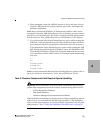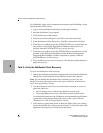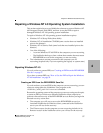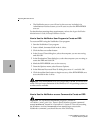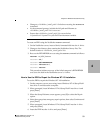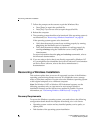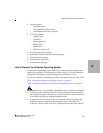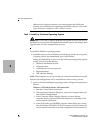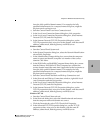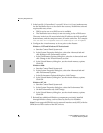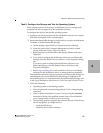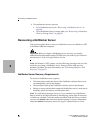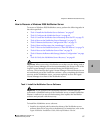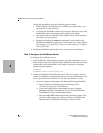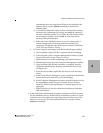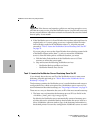Legato NetWorker, Release 7.0
Disaster Recovery Guide
Chapter 4: Windows Disaster Recovery
4
63
form the fully qualified domain name). For example, the fully
qualified domain name for a computer named kingdome, might be
kingdome.seattle.washington.com.
e. Start the Control Panel Local Area Connection tool.
f. In the Local Area Connection Status dialog box, click properties.
g. In the Local Area Connection Properties dialog box, select Internet
Protocol (TCP/IP) and click Properties.
h. In the Internet Protocol (TCP/IP) Properties dialog box, set the
TCP/IP properties as they were prior to the disaster, with the same IP
address, subnet mask, default gateway, and DNS server.
Windows 2000:
a. Start the Control Panel System tool.
b. In the System Properties dialog box, select the Network Identification
tab and click Properties.
c. In the Identification Changes dialog box, ensure that the computer
name is correct and that the computer is a member of the correct
domain. Click More.
d. In the DNS Suffix and NetBIOS Computer Name dialog box, ensure
that the Primary DNS Suffix Of This Computer box contains the
correct domain name (the name that is appended to the host name to
form the fully qualified domain name). For example, the fully
qualified domain name for a computer named kingdome, might be
kingdome.seattle.washington.com.
e. Start the Control Panel NetWork and Dial-up Connections tool.
f. In the Network and Dial-up Connections window, right-click Local
Area Connection and select properties.
g. In the Local Area Connection Properties dialog box, select Internet
Protocol (TCP/IP) and click Properties.
h. In the Internet Protocol (TCP/IP) Properties dialog box, set the
TCP/IP properties as they were prior to the disaster, with the same IP
address, subnet mask, default gateway, and DNS server.
Windows NT 4.0:
a. Start the Control Panel Network tool.
b. In the Network dialog box, select the Identification tab and ensure
that the computer name and domain are correct.
c. Click the Protocols tab, select TCP/IP and click Properties.
d. In the Microsoft TCP/IP Properties dialog box, set the TCP/IP
properties as they were prior to the disaster, with the same IP
address, subnet mask, default gateway, and DNS server.