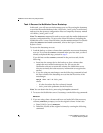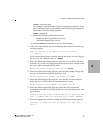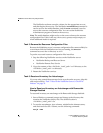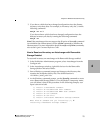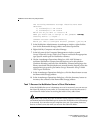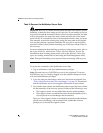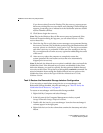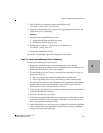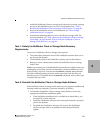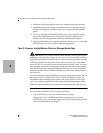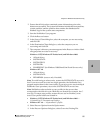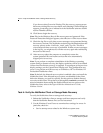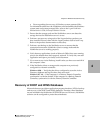Legato NetWorker, Release 7.0
Disaster Recovery Guide
4
NetWorker Server Recovery Requirements
80
If you do not select Overwrite Existing File, the recovery process pauses
before any existing files are overwritten, and a Naming Conflict dialog box
appears, prompting you to indicate how the NetWorker software should
resolve filename conflicts.
13. Click Start to begin the recovery.
Note: Files in the Windows Recycle Bin are not password protected. If the
Password Protection dialog box appears, you can select Recover > OK to
recover these files.
14. Check the log file to verify that no error messages were generated during
the recovery sessions. The NetWorker software logs information about the
recovery process to <NetWorker_install_path>\logs. The log is overwritten
each time a recovery is performed. If there are error messages in the log
file, you might need to run the recovery again after addressing the source
of the errors.
15. After recovery, reboot the computer to completely restore the
system-protected files and restart services that were automatically
stopped prior to recovery.
Note: By default, the directed recover option is enabled when you install the
NetWorker client. If the directed recover option was disabled on the client
before the disaster, you need to explicitly set this option to disable directed
recoveries to this client. This option is set through the nsradmin command. For
more information about setting the disable directed recover option on the
NetWorker client, refer to the Legato NetWorker Administrator’s Guide,
Windows Version.
Task 9: Restore the Removable Storage Jukebox Configuration
If you are using a stand-alone storage device or an autochanger with
Removable Storage disabled, skip this task and go to “Task 10: Verify the
NetWorker Server Recovery” on page 81.
To restore an autochanger with Removable Storage enabled:
1. Right-click My Computer and select Manage.
2. In the left pane of the Computer Management window, expand
Storage\Removable Storage\Physical Locations.
3. Double-click the icon for your autochanger. Icons for the autochanger’s
volumes appear in the right pane.
4. Right-click the icon for the volume that contains the bootstrap and select
Mount.