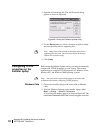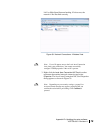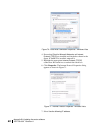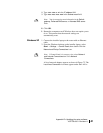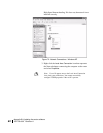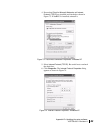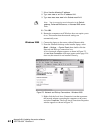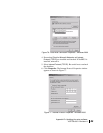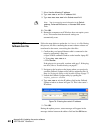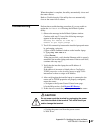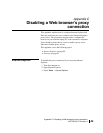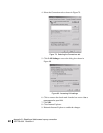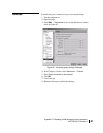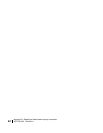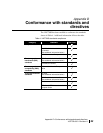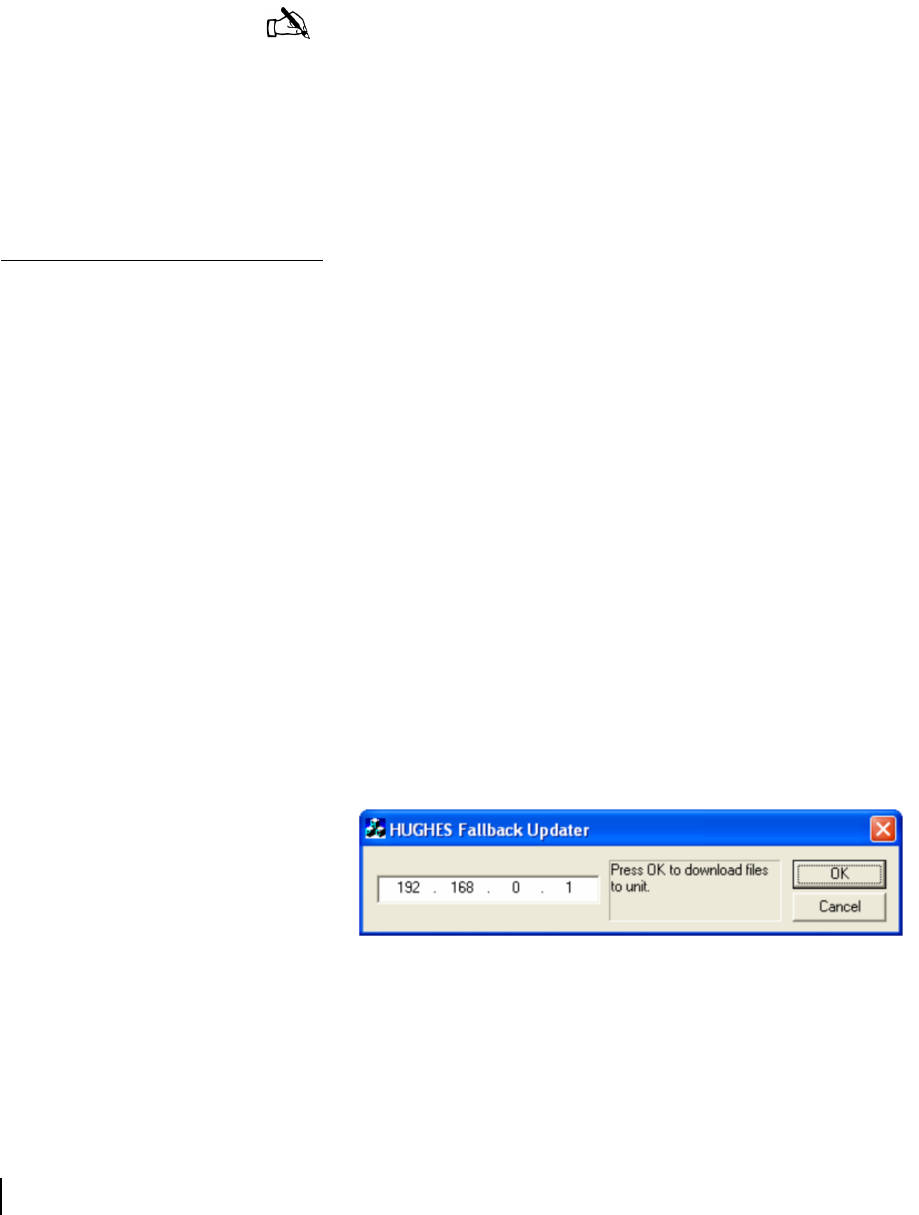
Appendix B • Updating the router software
86
1037753-0001 Revision A
7. Select Use the following IP address.
8. Type 192.168.0.2 in the IP address field.
9. Type 255.255.255.252 in the Subnet mask field.
10. Click OK.
11. Restart the computer even if Windows does not require you to
do so. This ensures that the network settings are
automatically reset.
Updating the
fallback.bin file
Follow the steps below to update the fallback.bin file. During
this process, the files containing the current software release are
transferred to the router, overwriting the older files.
1. Confirm that your laptop Ethernet cable is connected to the
router by performing a ping test:
a. Open a DOS command window on the installer laptop PC.
b. Type ping 192.168.0.1.
c. Press ENTER.
If the ping test is successful, continue with step 2. If the ping
test fails, refer to Troubleshooting on page 87.
2. Navigate to the location on the laptop where you previously
saved the Fallback Updater utility and its supporting files in
Step 4 of Saving the utility on the installer laptop on page 77.
3. Launch the Fallback Updater utility by opening the
hughes_updater.exe file.
4. Type 192.168.0.1 in the IP address field on the Fallback
Updater window as shown in
Figure 78. This is the router’s
IP address.
5. Click OK.
During the update process, status messages will appear in the
message window between the address field and the OK button.
Note: You do not need to enter information in the Default
gateway, Preferred DNS server, or Alternate DNS server
fields.
Figure 78: Entering the router’s IP address