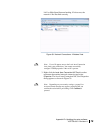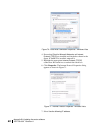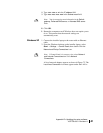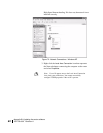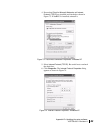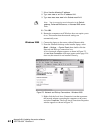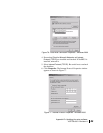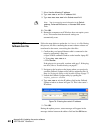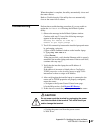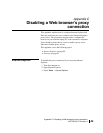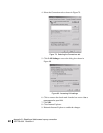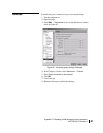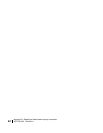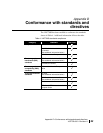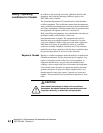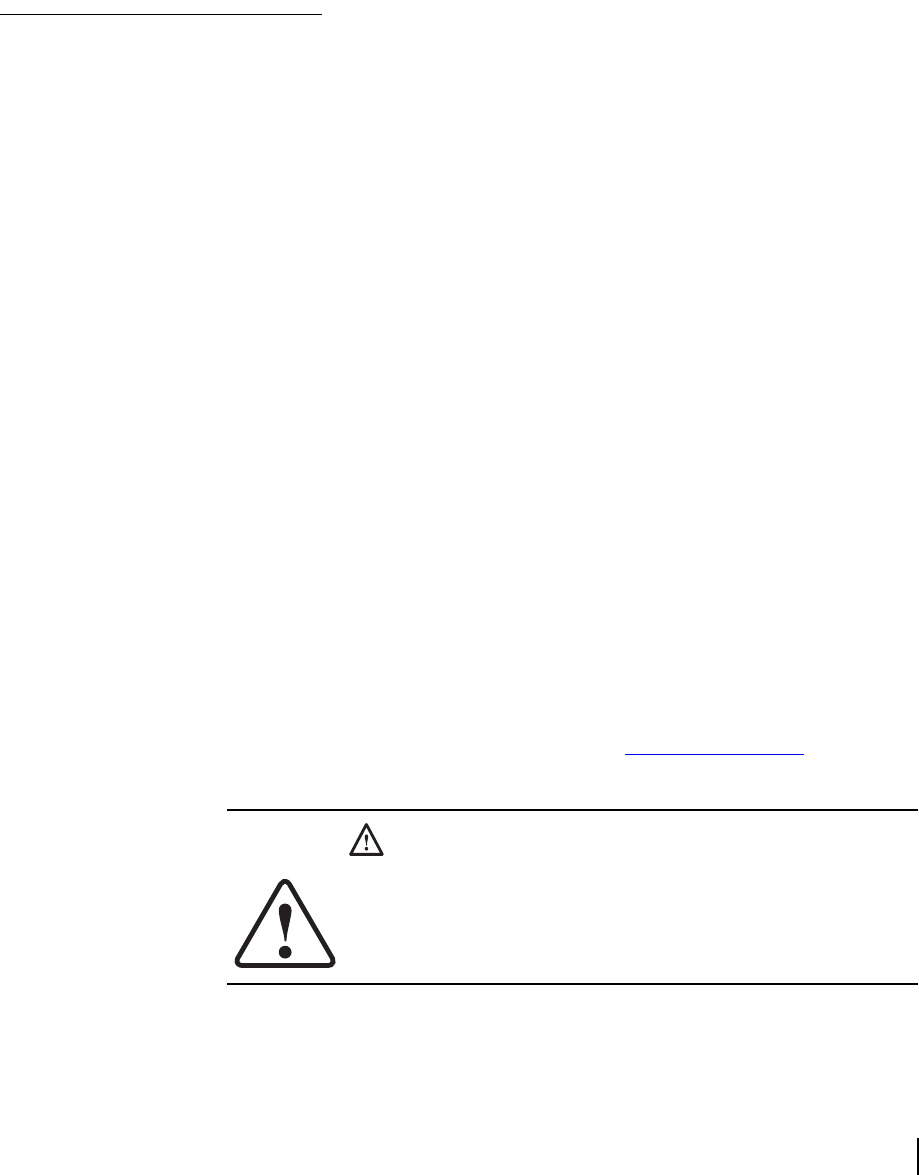
Appendix B • Updating the router software
1037753-0001 Revision A
87
When the update is complete, the utility automatically closes and
the router reboots.
Refer to Troubleshooting if the utility does not automatically
close or the router fails to reboot.
Troubleshooting
Perform these troubleshooting procedures if you are unable to
update the
fallback.bin file using the Fallback Updater
utility:
1. Observe the message in the Fallback Updater window.
Continue with step 2 if one of the following messages
appears in the message window:
Waiting for remote to come up . . .
Unable to get login prompt
2. Test LAN connectivity between the installer laptop and router
by performing a ping test:
a. Open a DOS command window on the installer laptop.
b. Type ping 192.168.0.1.
c. Press ENTER.
If the ping test fails, verify that the Ethernet cable is securely
attached to the installer laptop and router. If the test still fails,
continue with step
step 3.
3. Verify that the installer laptop has an IP address of
192.168.0.2.
If the address is incorrect or blank, refer to Configuring
TCP/IP properties on the installer laptop on page 78 for
instructions on how to assign an IP address.
4. After verifying that the installer laptop is connected to the
router and its TCP/IP properties are properly configured,
restart the router:
a. Navigate to the System Control Center home page.
b. In the Help section, click Restart HN Router.
5. If this does not correct the problem, power cycle the router:
a. Unplug the power cord from the power source.
b. Wait 30 sec.
CAUTION
Do not power cycle the terminal by unplugging the power
cord from the back of the terminal. This could shock you
and/or damage the terminal.