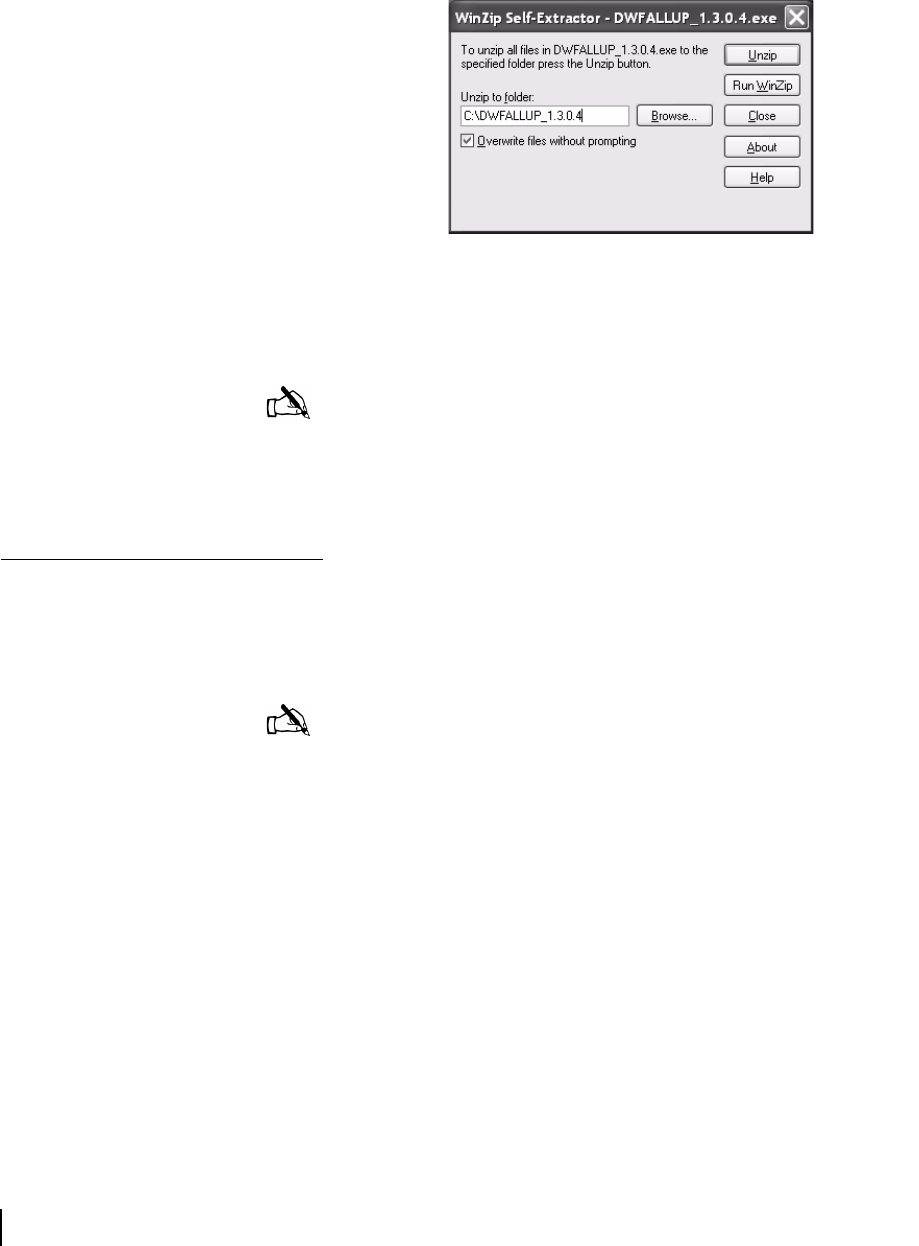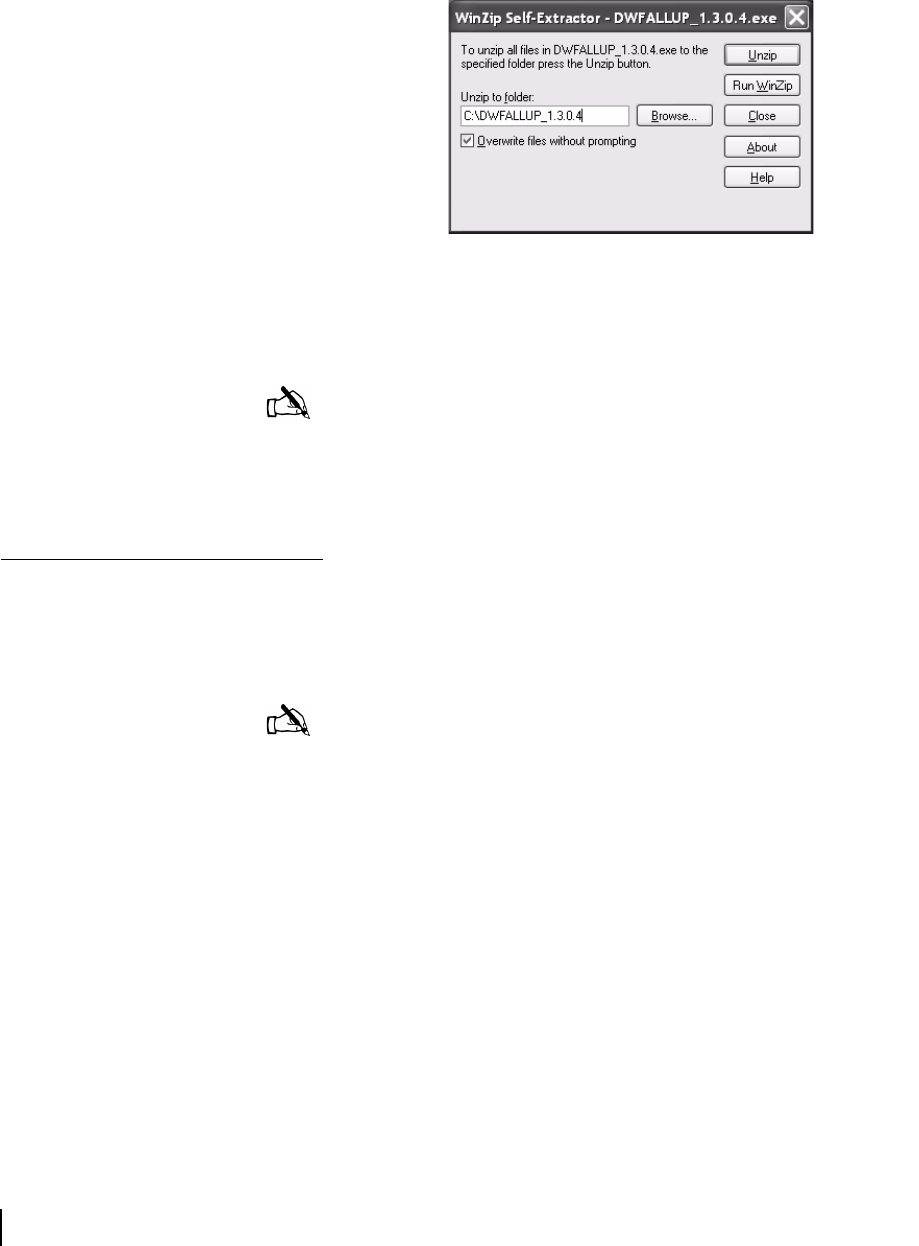
Appendix B • Updating the router software
78
1037753-0001 Revision A
3. Open the self-extracting file. The Self Extractor dialog
appears as shown in
Figure 68.
4. Use the Browse button to select a location in which to unzip
and save the utility and its supporting files.
5. Click Unzip.
Configuring TCP/IP
properties on the
installer laptop
Before using the Fallback Updater utility, you must first manually
configure the TCP/IP properties on your laptop. This section
explains how to configure TCP/IP properties for Windows Vista,
Windows XP, and Windows 2000 operating systems.
Windows Vista
1. Connect the installer laptop to the router with an Ethernet
cable.
2. From the Windows desktop on the installer laptop, select
Start → Settings → Network Connections.
A list of network adapters appears as shown in Figure 69. The
Local Area Connection-NIC Card icon must appear under the
Figure 68: Saving the Fallback Updater utility
Note: Make a note of the location in which the utility and its
supporting files are saved. You will need to know the location
of these files to use the utility.
Note: You must connect your installer laptop to the router with
an Ethernet cable before configuring TCP/IP properties.