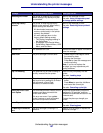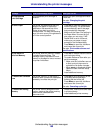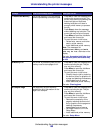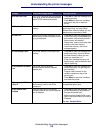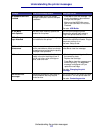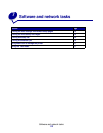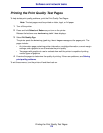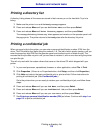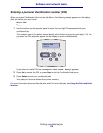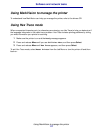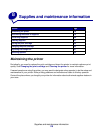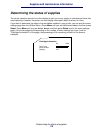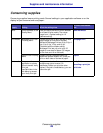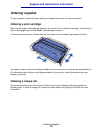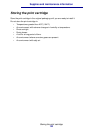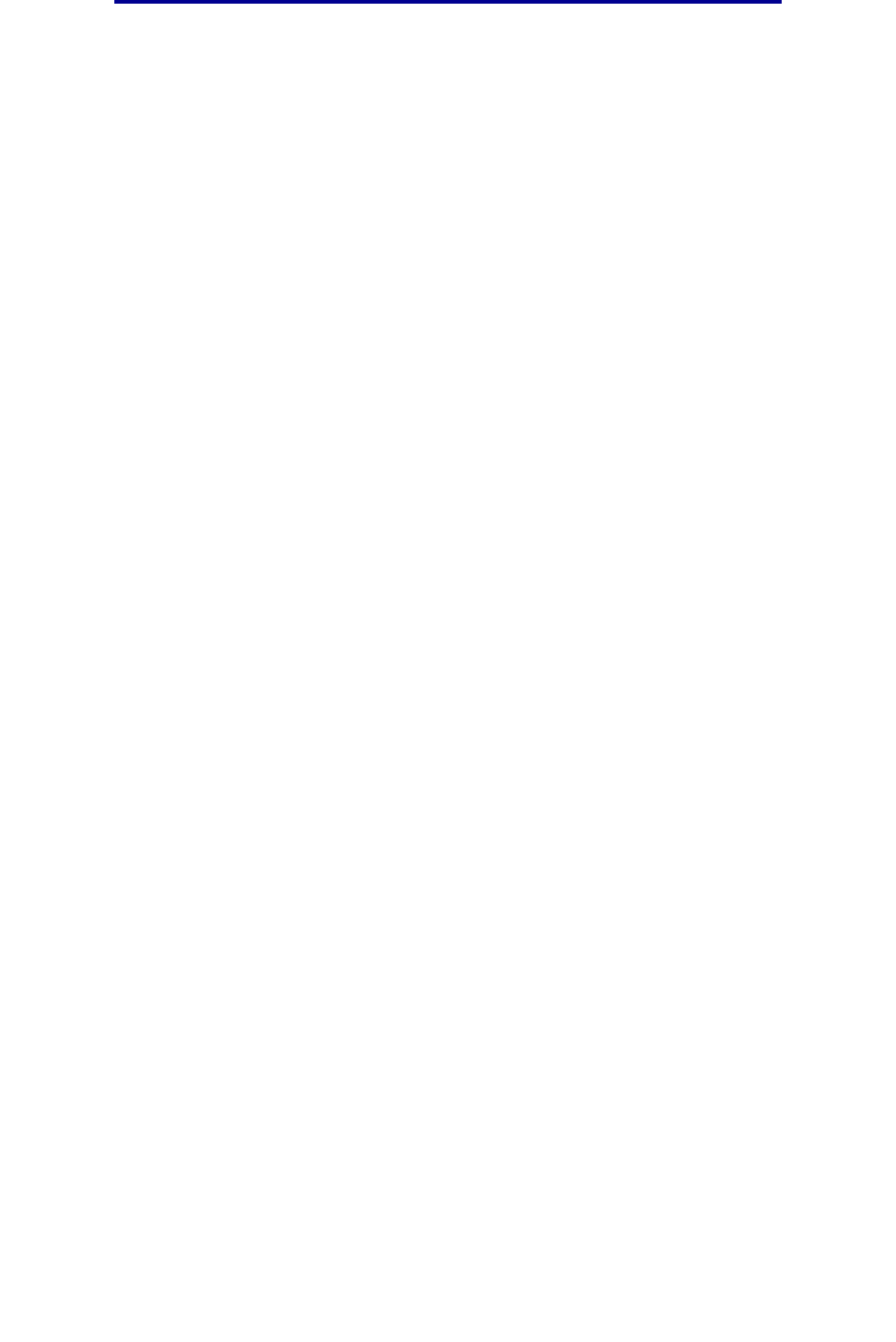
Printing a directory list
115
Software and network tasks
Printing a directory list
A directory listing shows all the resources stored in flash memory or on the hard disk. To print a
listing:
1 Make sure the printer is on and the Ready message appears.
2 Press and release Menu until you see Utilities Menu, and then press Select.
3 Press and release Menu until Print Directory appears, and then press Select.
The message Printing Directory List appears and remains on the operator panel until
the page prints. The printer returns to the Ready state after the directory list prints.
Printing a confidential job
When you send a job to the printer, you can enter a personal identification number (PIN) from the
driver. The PIN must be four digits using the numbers 1–6. The job is held in printer memory until you
enter the same four-digit PIN from the operator panel and choose to print or delete the job. This
ensures that the job does not print until you are there to retrieve it, and no one else using the printer
can print the job.
This will only work with the custom drivers that came on the drivers CD which shipped with your
printer.
1 In your word processor, spreadsheet, browser, or other application, select File Æ Print.
2 Click Properties. (If there is no Properties button, click Setup, and then click Properties.)
3 Click Help and refer to the topic confidential print or print and hold. Follow instructions for
printing a confidential job. (See Confidential jobs.)
Go to the printer when you are ready to retrieve your confidential print job, and follow these
steps:
4 Press and release Menu until you see Job Menu, and then press Select.
5 Press and release Menu until you see Confidential Job, and then press Select.
6 Press and release Menu until you see your user name, and then press Select.
7 See Entering a personal identification number (PIN) as follows. Continue with step 1 on
page 116 to print a confidential job.