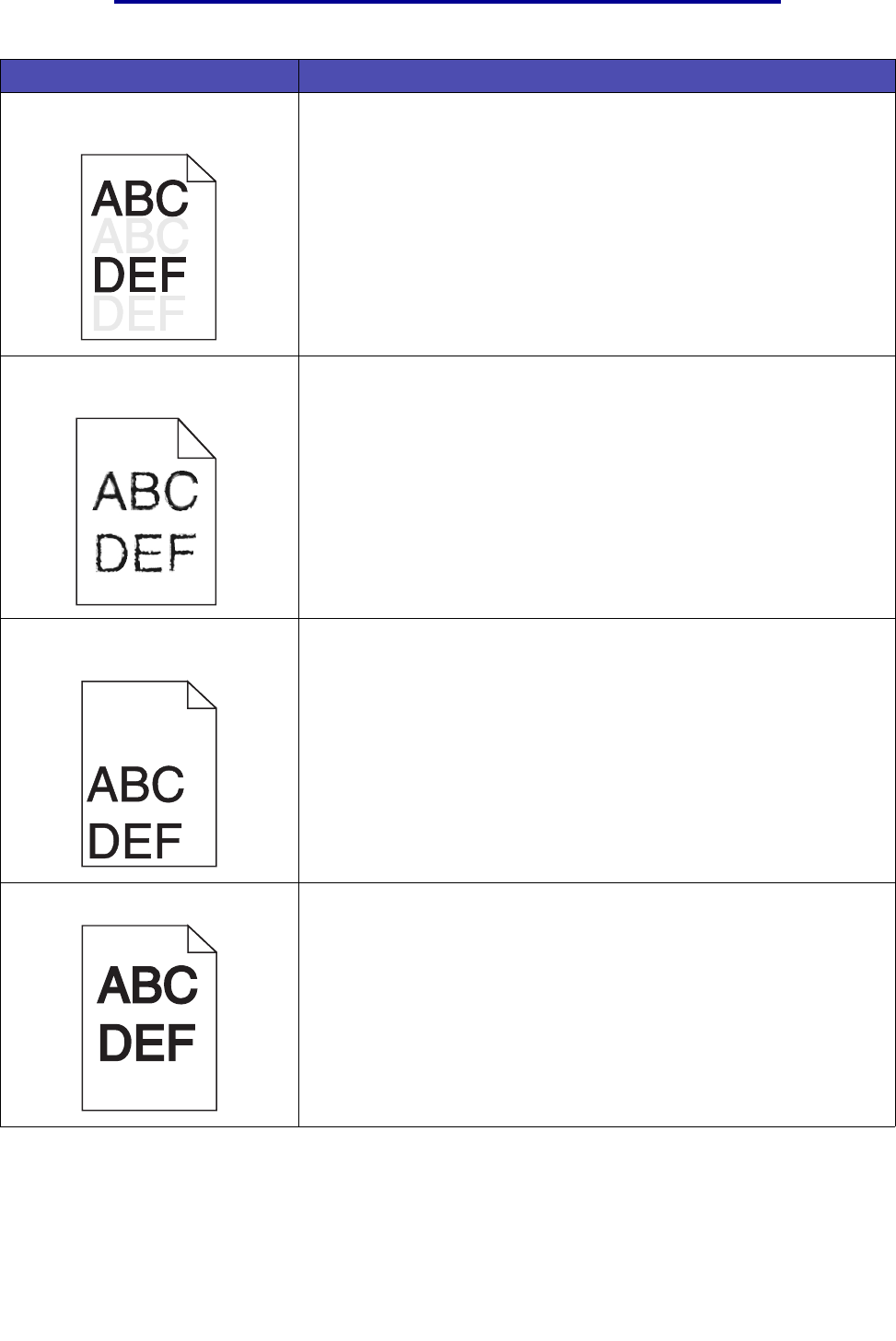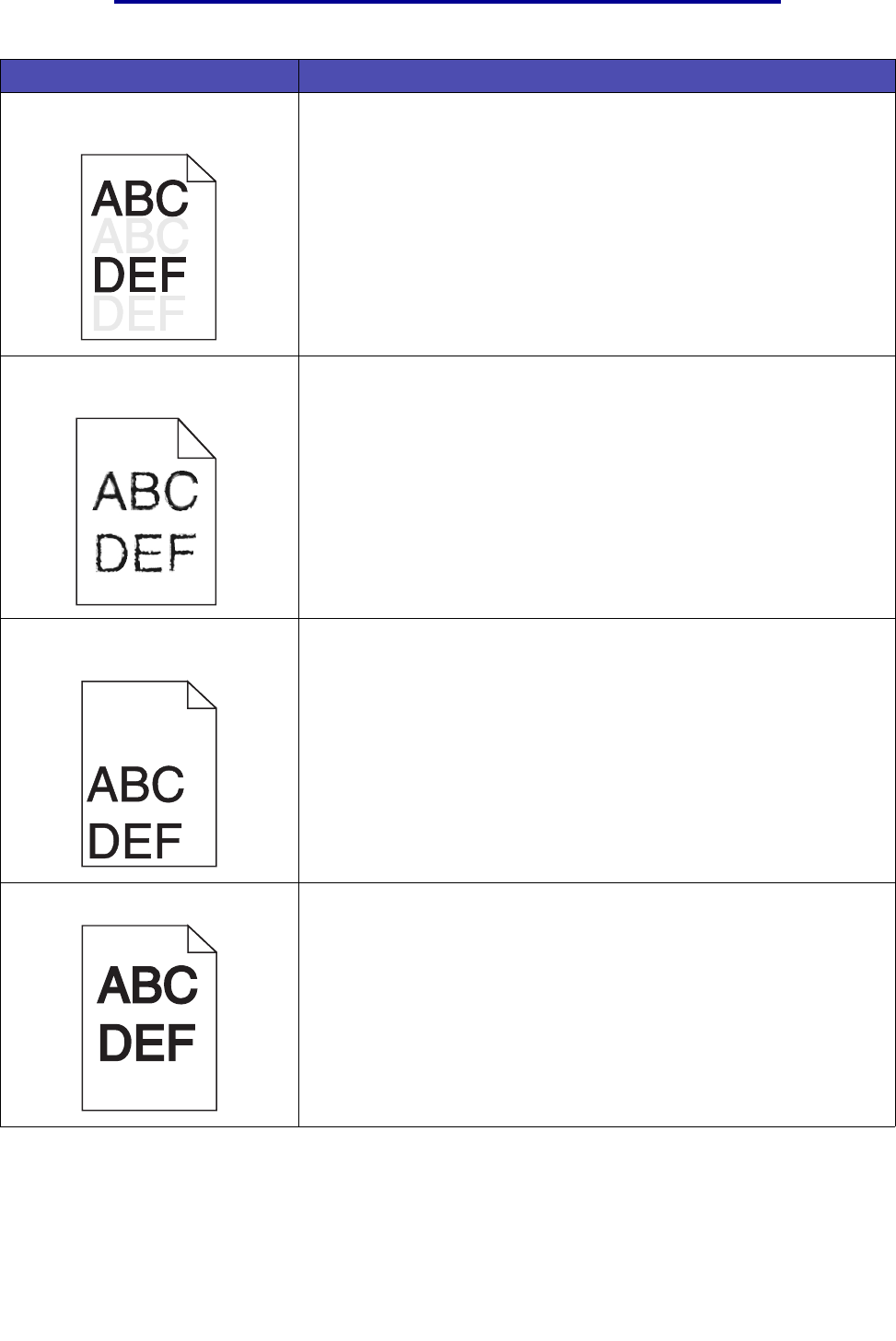
Solving print quality problems
155
Troubleshooting
Faint images or repetitive spots
appear on the page.
• Try a different type of print media. Print media designed for copiers
provides the best quality.
• Replace the used print cartridge with a new one. See Changing the
print cartridge for instructions.
Characters have jagged or uneven
edges, or image quality is poor.
• Change the Print Resolution setting in the Quality Menu to 600 dpi
or 1200 dpi.
• If you are using downloaded fonts, verify that the fonts are supported
by the printer, the host computer, and the software application.
• Resolution was automatically reduced. Reduce the complexity of the
print job or add printer memory.
The job prints, but the left and top
margins are incorrect.
• Make sure the Paper Size setting in the Paper Menu is correct.
• Make sure the margins are set correctly in your software application.
Printing is too dark. Change the Toner Darkness setting in the Quality Menu.
Note: Macintosh computer users should make sure the lines per inch
(lpi) setting is not set too high in the software application.
Problem Solution