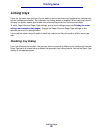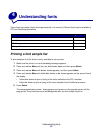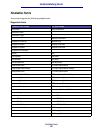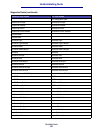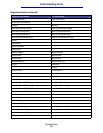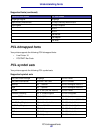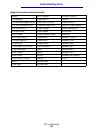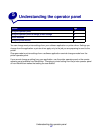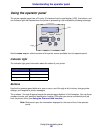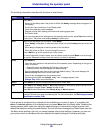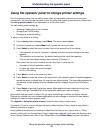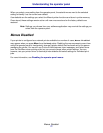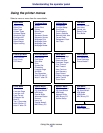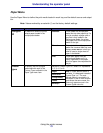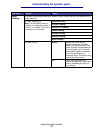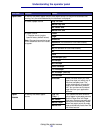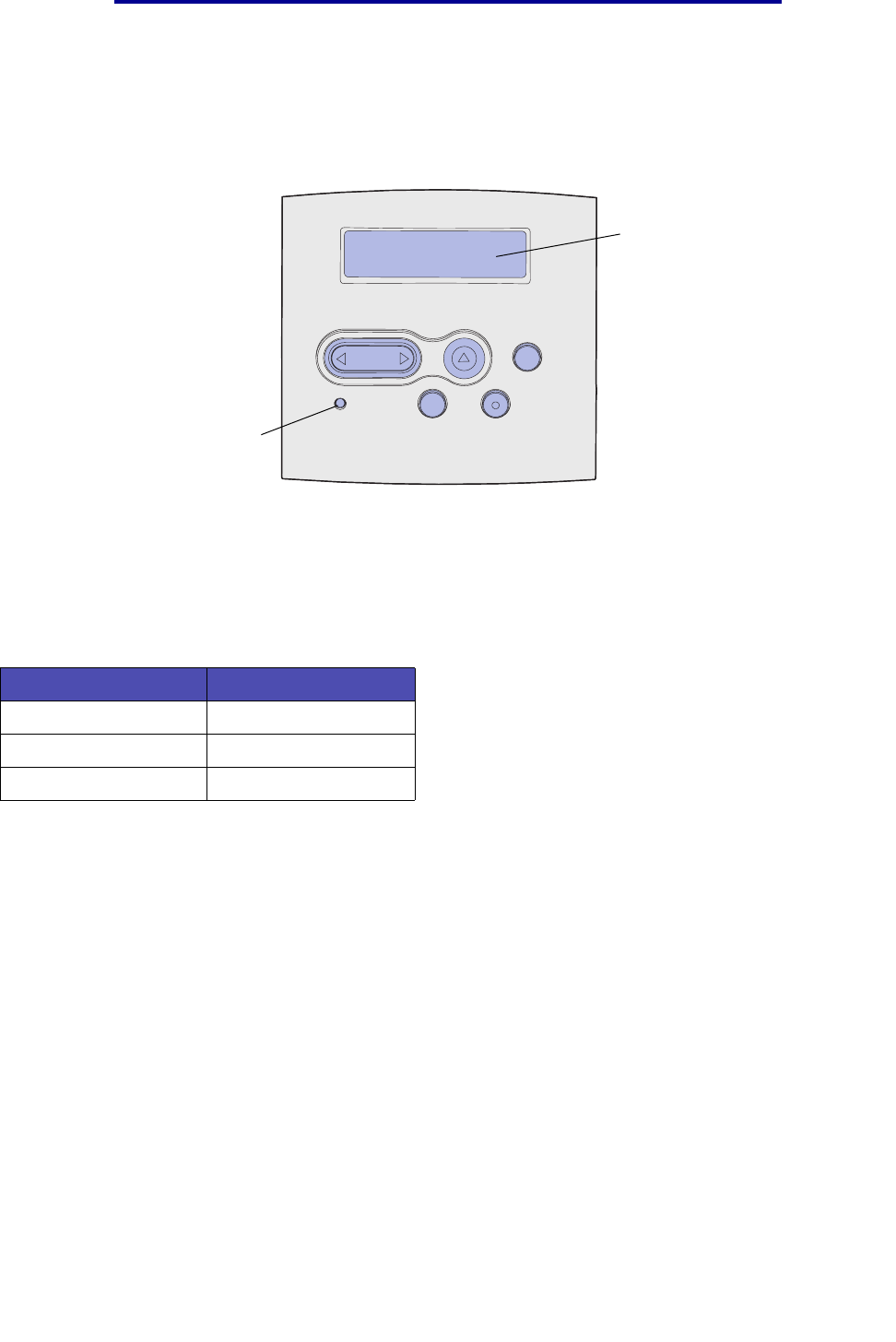
Using the operator panel
68
Understanding the operator panel
Using the operator panel
The printer operator panel has a 2-line by 16-character liquid crystal display (LCD), five buttons, and
one indicator light that flashes when the printer is processing a job indicated by the Busy message.
See the menu map for a brief overview of the printer menus available from the operator panel.
Indicator light
The indicator light gives information about the status of your printer.
Buttons
Use the five operator panel buttons to open a menu, scroll through a list of values, change printer
settings, and respond to printer messages.
The numbers 1 through 6 appear beside the operator panel buttons in this illustration. You use these
numbers to enter your personal identification number (PIN) after you send a confidential print job
from the printer driver (see Using the Print and Hold function).
Note: Buttons act upon the information displayed on the second line of the operator
panel.
If the light is: The printer is:
Off Off
On On, but idle
Blinking On and busy
LCD
1
Menu
2
Return
4
Light
Go
5
Stop
6
Select
3