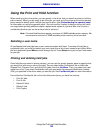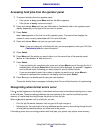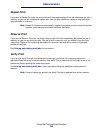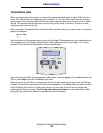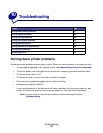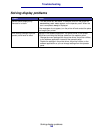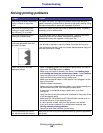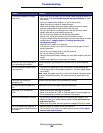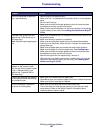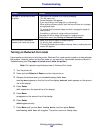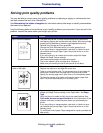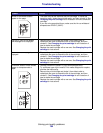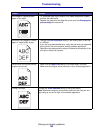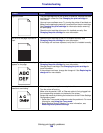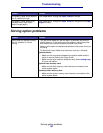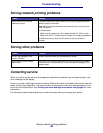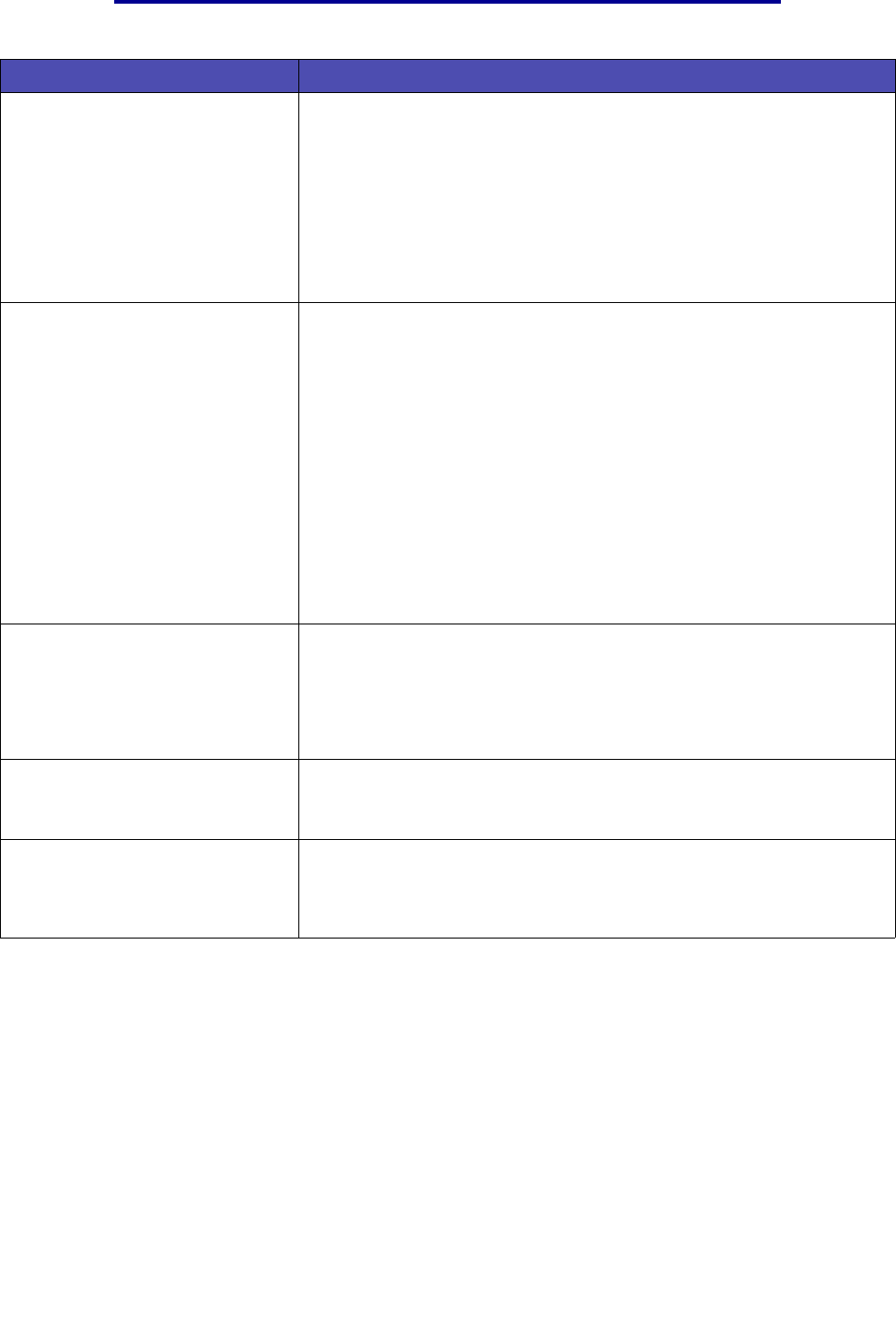
Solving printing problems
151
Troubleshooting
The print media fails to feed from
tray 1 (standard tray).
• Remove the print media and fan it.
• Make sure Tray 1 is selected from the printer driver or on the operator
panel.
• Do not overfill the tray.
• Make sure the width and length guides on the print media sources
are adjusted correctly and are not too tight.
• Make sure the tray’s media dial is in the correct position for the weight
of print media you are using. See Loading print media over 90 g/m
2
(24 lb).
The paper fails to feed from the
optional tray 2 (250-sheet tray or
500-sheet tray).
Note: Optional trays support paper
only.
• Make sure the optional tray 2 is selected from the printer driver or on
the operator panel.
• Make sure the tray is pushed in completely.
• Make sure the metal plate inside the tray is pressed down before
inserting it into the printer. (After the tray is inserted, the metal plate
springs back up.)
• Make sure the paper does not exceed the stack height indicator.
• Make sure the paper is under the paper stop. See Loading trays.
• Make sure the width and length guides on the print media sources
are adjusted correctly and are not too tight.
• Remove the paper from the optional tray 2 and fan it.
• 250-sheet tray only: Make sure the tray’s media dial is in the correct
position for the weight of paper you are using. See Loading print
media over 90 g/m
2
(24 lb).
The Load Tray <x> message
appears on the operator panel
even though there is paper loaded
in tray 1 (standard tray) or the
optional tray 2 (optional 250 or
500-sheet tray).
Make sure the tray is pushed all the way in.
A paper jam message still appears
on the operator panel even though
you cleared the jam.
• Make sure you cleared the entire paper path.
•Press Go or open and close the upper front door to restart the printer.
• Make sure the print cartridge is installed.
While in PostScript 3 emulation,
the printer is flushing data.
• Make sure you are using the correct PostScript driver.
• The printer does not have enough memory to print the job. Install
more memory. Refer to the Setup Guide for information about
installing optional memory cards.
Problem Solution