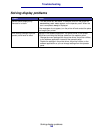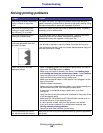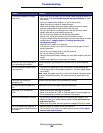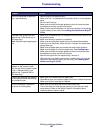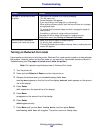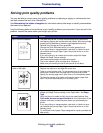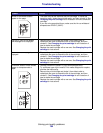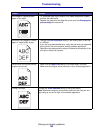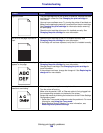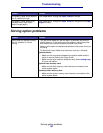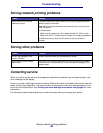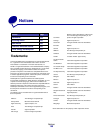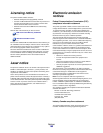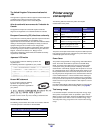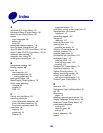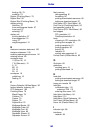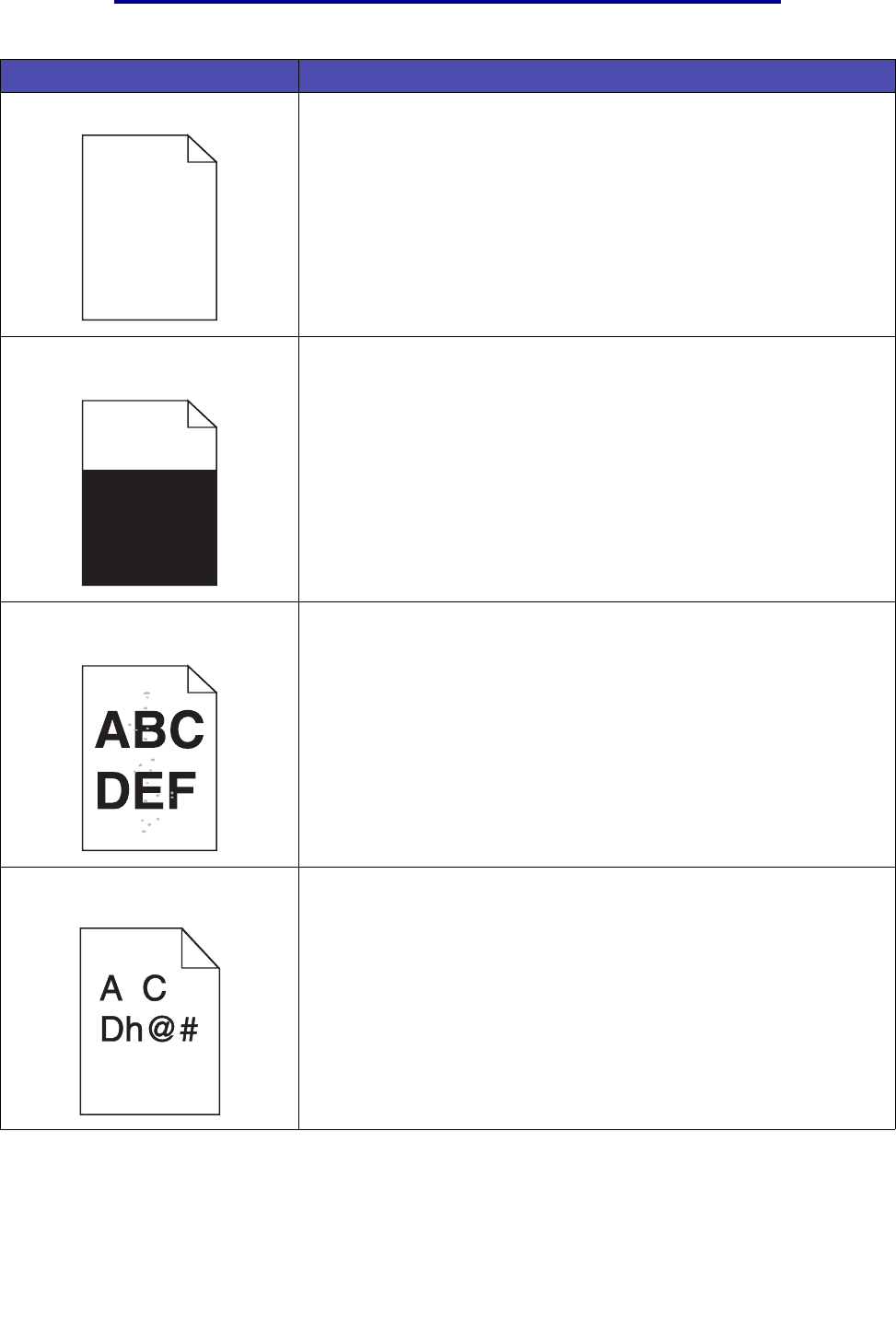
Solving print quality problems
156
Troubleshooting
Pages are blank. • The print cartridge may be out of toner or defective. Replace the used
cartridge with a new one. See Changing the print cartridge for
instructions.
• You may have a software error. Try turning the printer off and back on.
• Make sure the packaging material is removed from the print cartridge.
See Changing the print cartridge for information about removing
the packaging.
• Check the print cartridge to be sure it is installed correctly. See
Changing the print cartridge for more information.
Part or all of the page is printed in
black.
• Check the print cartridge to see if it is installed correctly. See
Changing the print cartridge for more information.
• If the charge roll has been replaced, verify that it is installed correctly.
Toner fog or background shading
appears on the page.
• Check the print cartridge to make sure it is installed correctly. See
Changing the print cartridge for more information.
• Change the print cartridge. See Changing the print cartridge for
more information.
• If the problem continues, change the charge roll. See Replacing the
charge roll for more details.
Unexpected characters print or
characters are missing.
• Make sure you are using the correct printer driver.
• Turn the printer off and on.
• Make sure the parallel, USB, or Ethernet cable is firmly plugged into
its corresponding connector on the back of the printer.
• Access the menus by following the instructions on the Printer Settings
Configuration sheet:
– Select Hex Trace mode to determine what the problem is. For more
information, see Using Hex Trace mode.
– Select Restore Factory Defaults. For more information, see
Restoring factory default settings.
Problem Solution