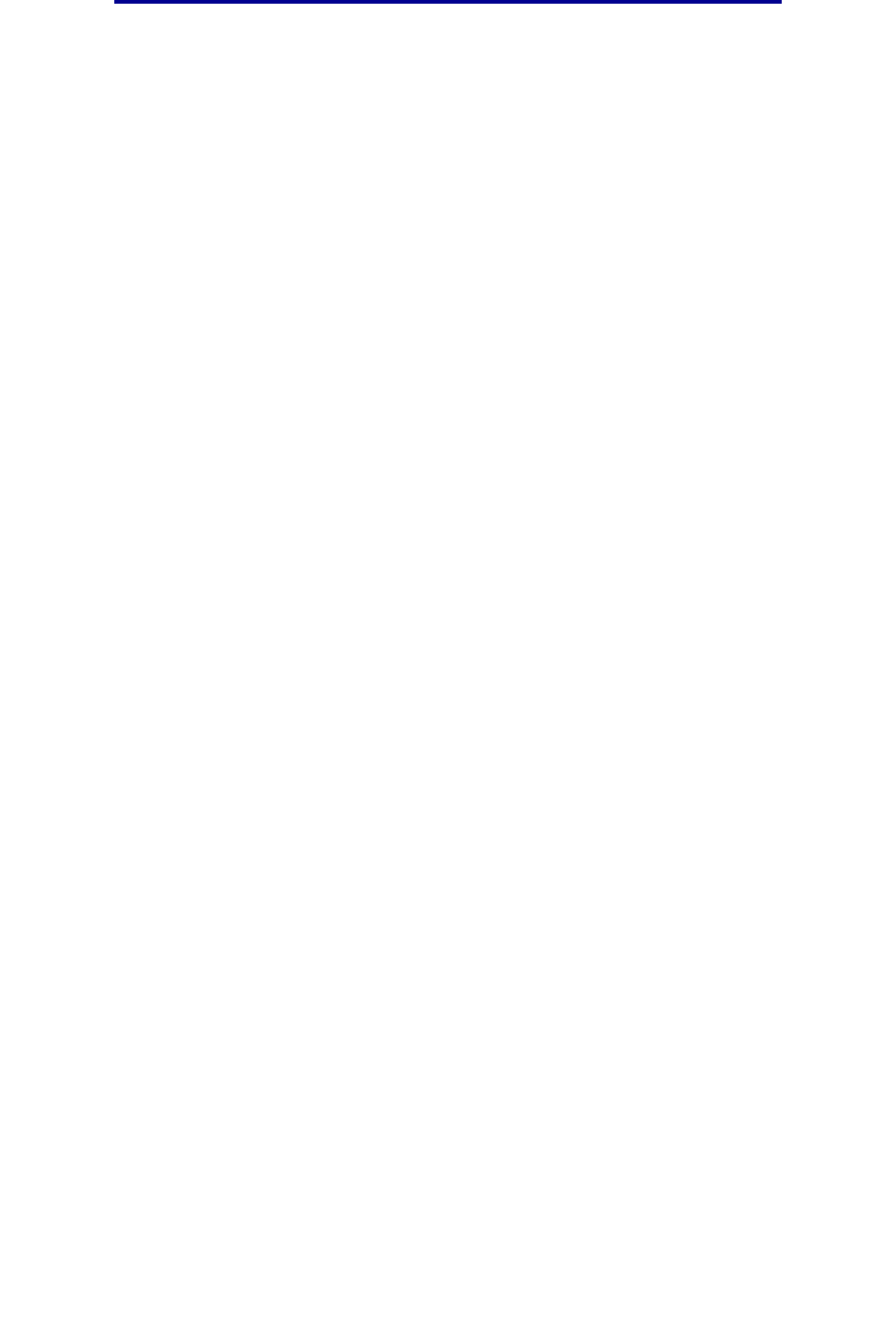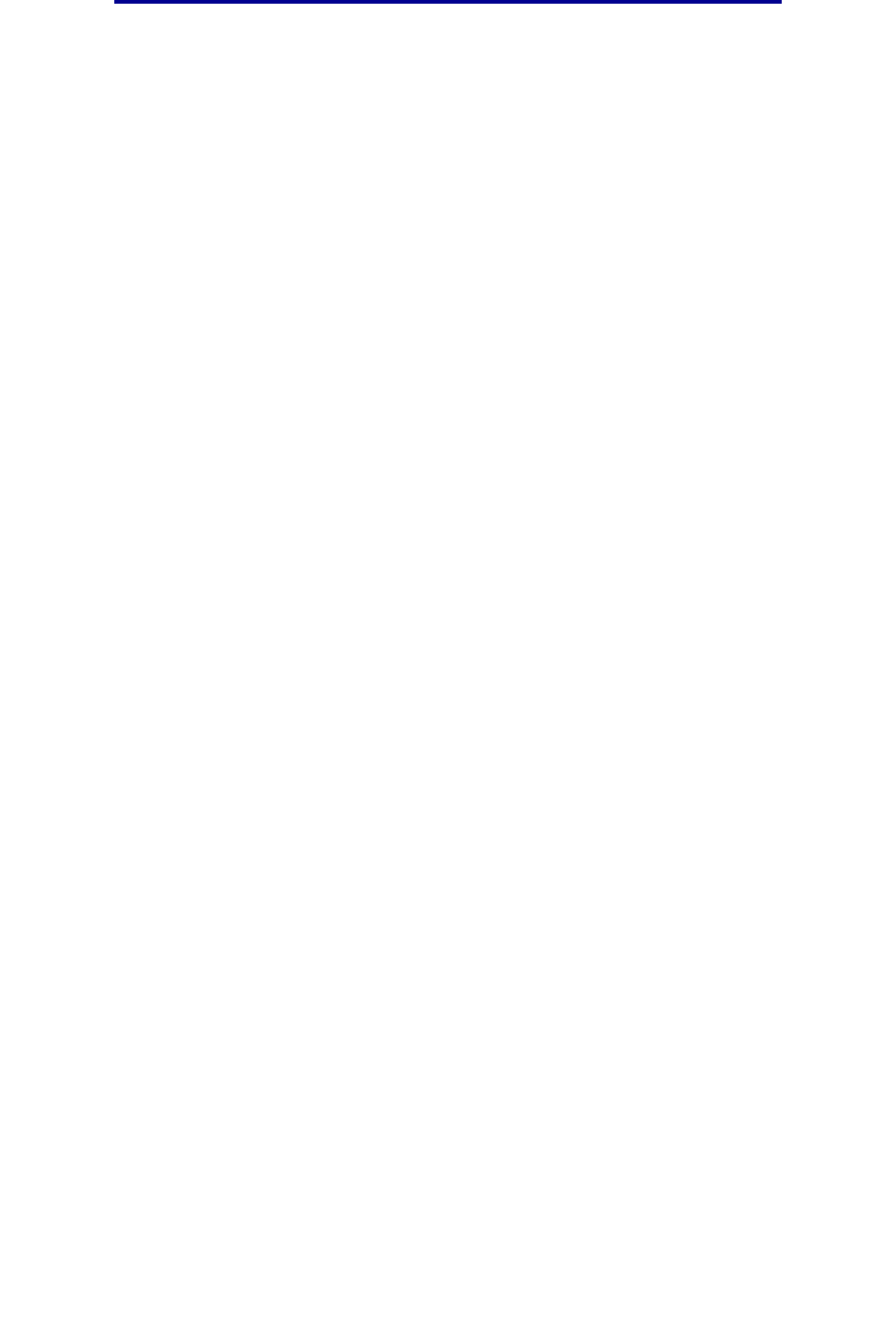
Duplexing a print job (two-sided printing)
57
Printing tasks
Duplexing a print job (two-sided printing)
Duplex printing (or two-sided printing) lets you print on both sides of a sheet of paper. For paper
sizes that are acceptable for duplex printing, see Duplex unit specifications.
Note: Print duplex jobs only on paper weighing 16–24 lb.
To duplex all jobs:
1 Make sure the printer is on and the Ready message appears.
2 Press Menu until you see Finishing Menu, and then press Select.
3 Press Menu until you see Duplex, and then press Select.
4 Press Menu until you see On, and then press Select.
5 Press Return until the Ready message appears.
To duplex an individual print job:
1 From the computer’s software application, select File Æ Print.
2 Click Properties (or Options, Printer, or Setup, depending on the application) to view the
printer driver settings.
3 From the Setup tab, select either Long Edge or Short Edge.
4 Click OK.
5 Click OK on the Print window to send the job to print.
Warning: As the printer processes a duplex print job, it partially ejects a sheet to the standard
output bin, and then pulls the sheet back inside. Do not touch the sheet while it is
partially ejected. Doing so could damage the printer or cause a jam. Remove pages
only after they have fully exited the printer to a bin.
Duplex printing on letterhead
• From the multipurpose feeder—Load the letterhead with the logo face down and entering
the printer last.
• From the trays—Load the letterhead with the logo face up and facing toward the rear of the
printer.
Note: Duplex jobs need to be sent to the standard output bin; the rear exit does not
support duplex printing.