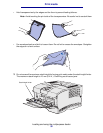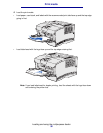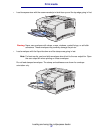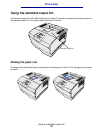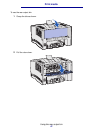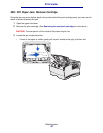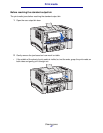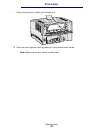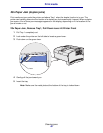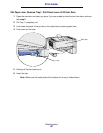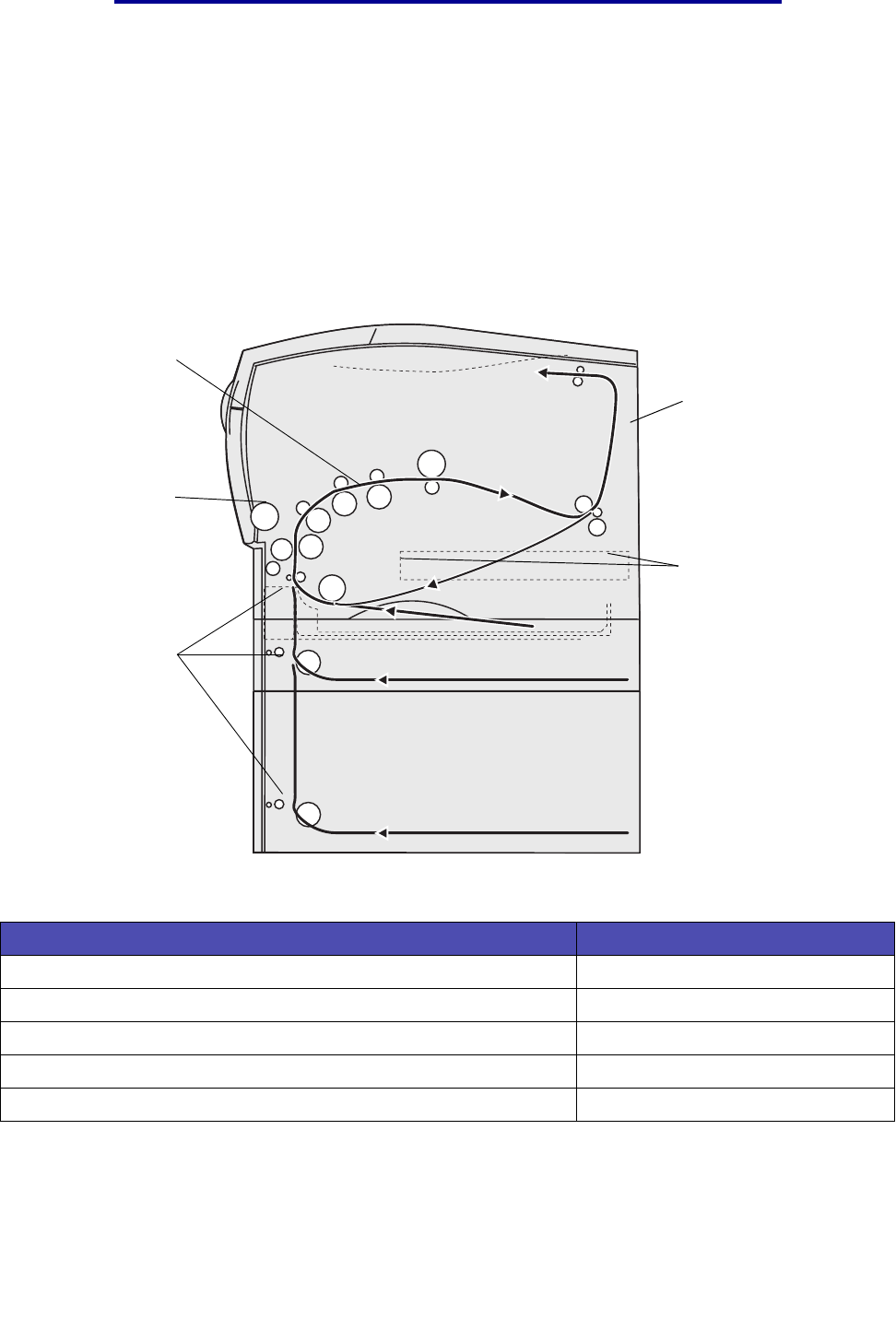
Clearing jams
43
Print media
Clearing jams
By carefully selecting print media and loading it properly, you should be able to avoid most jams. If
jams occur frequently, see Preventing jams.
Note: To clear the Paper Jam error message, you must remove all jammed print media
from the entire paper path and then press Go.
The following illustration shows the path that print media travels through the printer. The path varies
depending on the input source (trays and multipurpose feeder) and output bin you are using.
Use the following table to locate instructions for a particular jam:
Note: To avoid tearing print media, pull all jams out gently and slowly.
Jam message Go to page:
200 / 201 Paper Jam, Remove Cartridge 44
202 Paper Jam, Open Rear Door 46
23x Paper Jam (duplex jams) 49
24x Paper Jam, Check Tray <x> 53
250 Paper Jam, Check MP Feeder 55
23x Paper Jam
202 Paper Jam
200 Paper Jam
201 Paper Jam
24x Paper Jam
250 Paper Jam